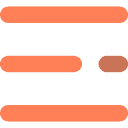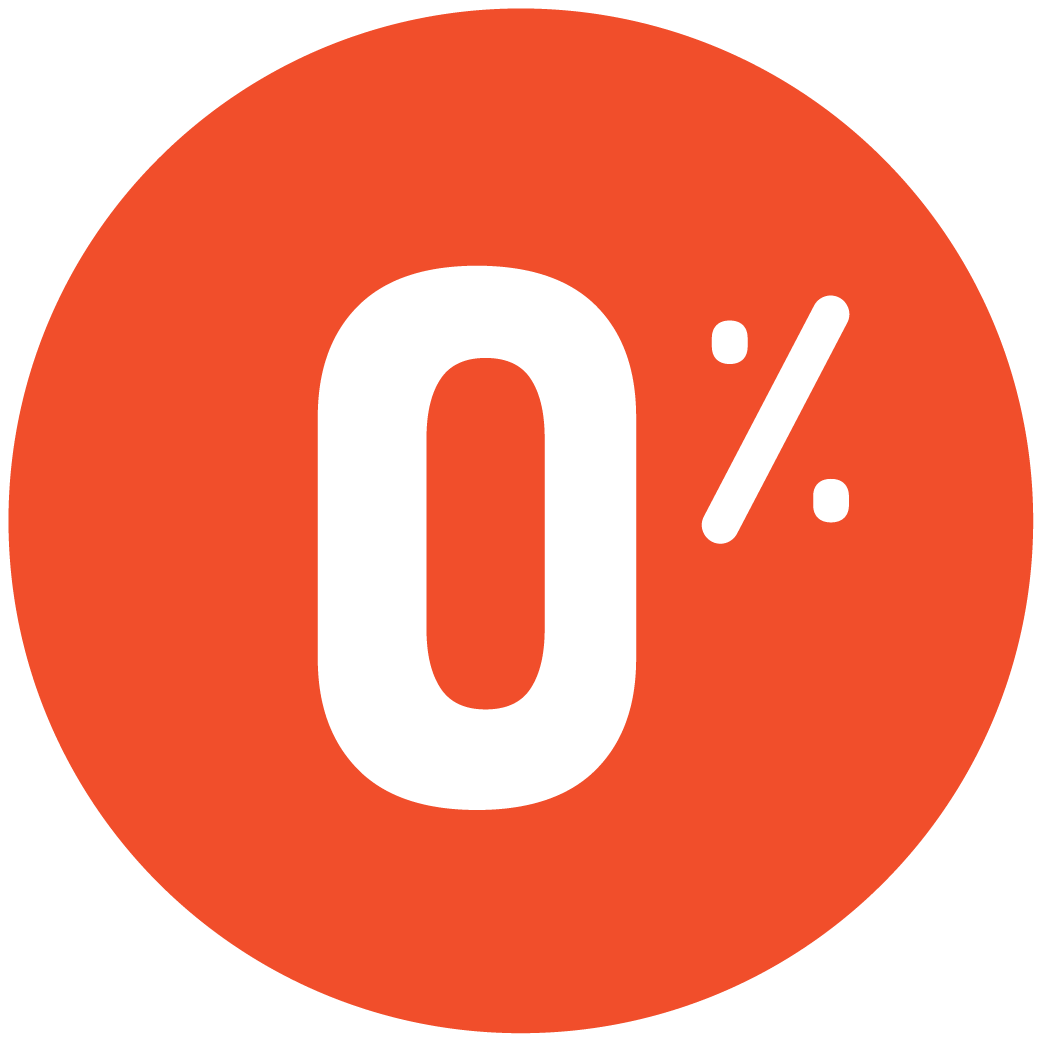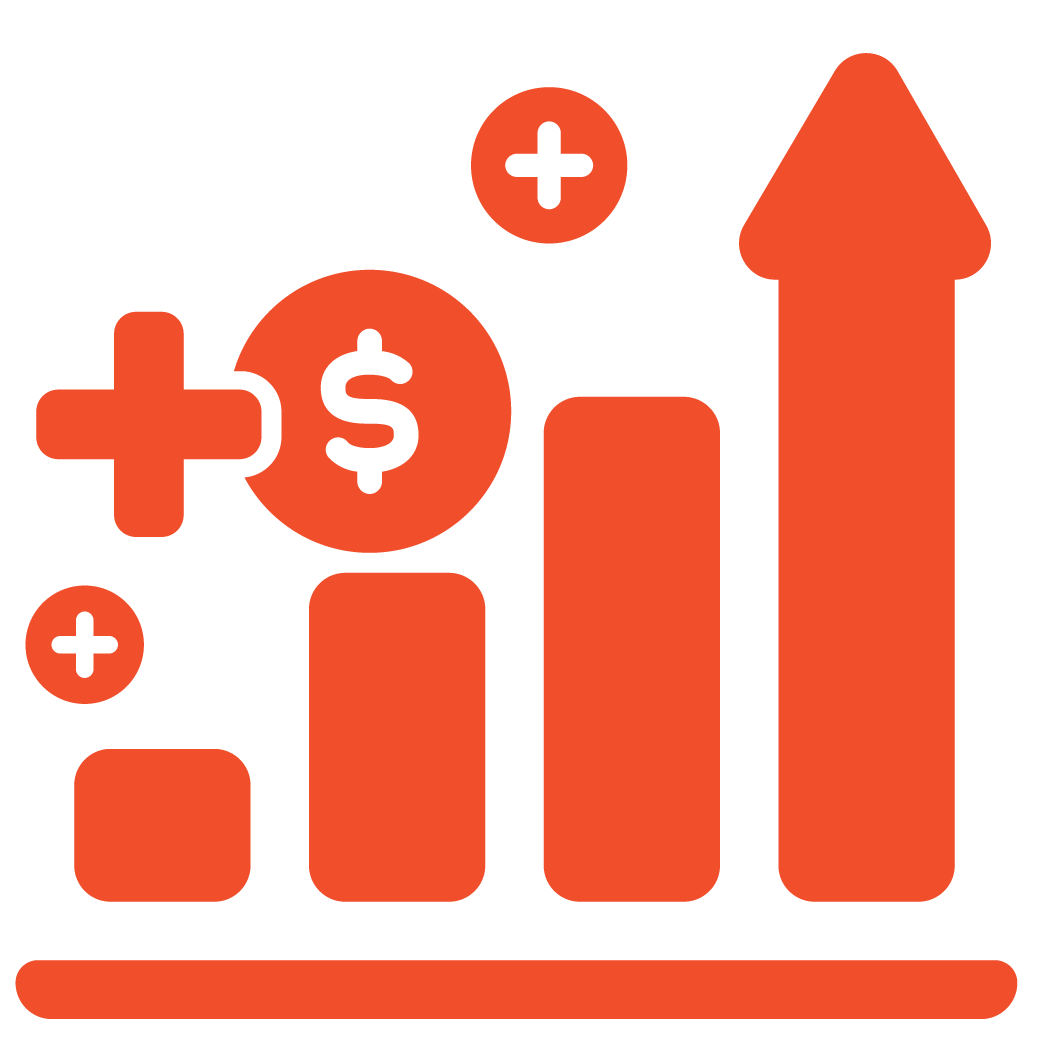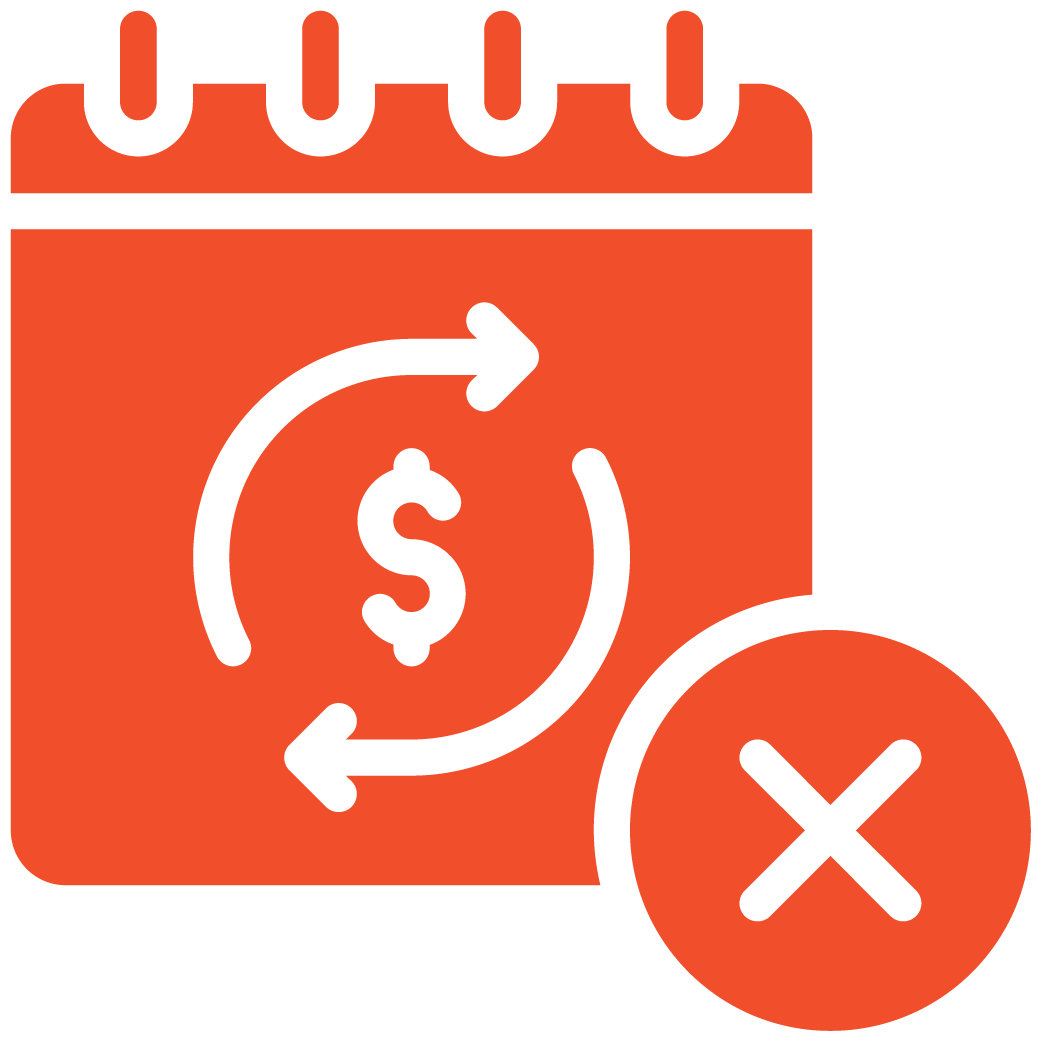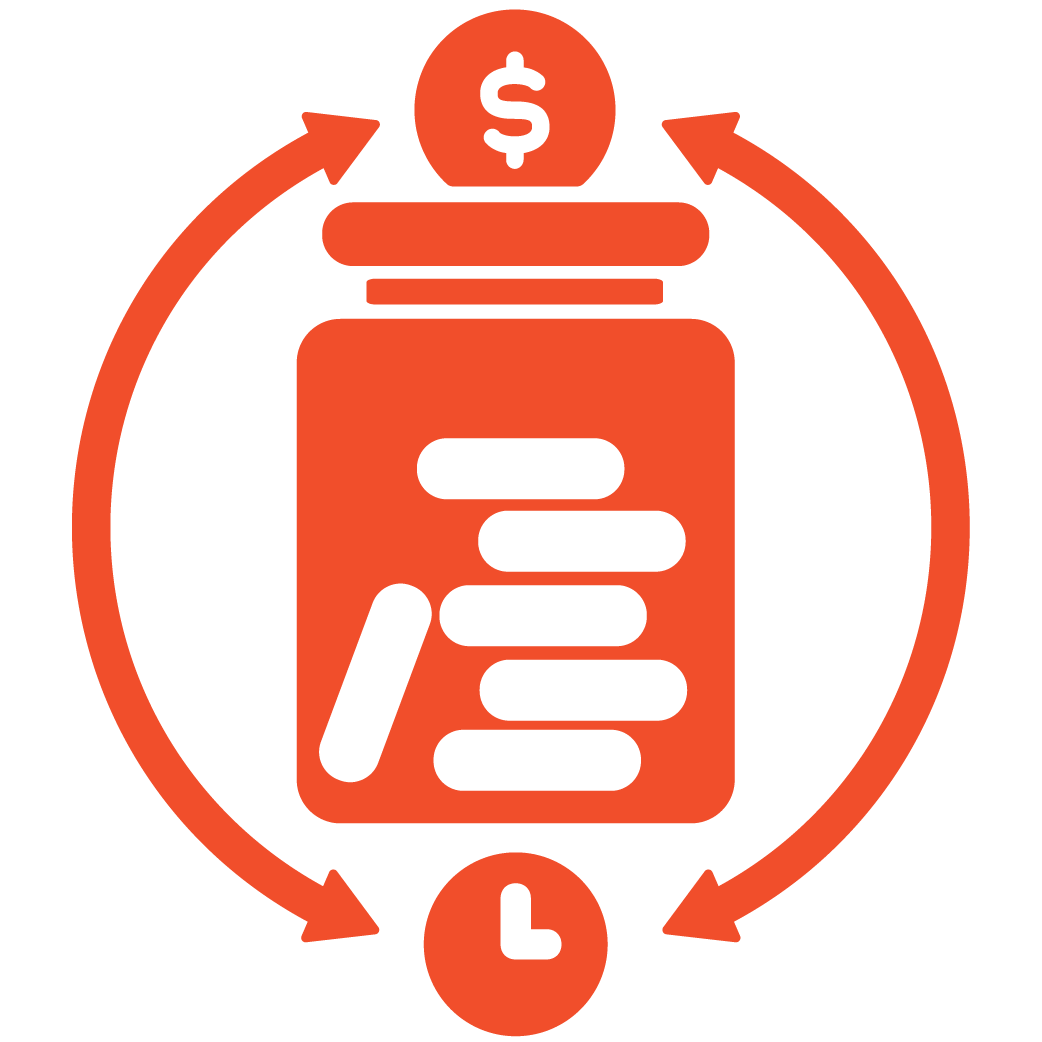simon
How to Add Team Members and Assign User Roles
Last Updated: December 11, 2025Add Team Members and Assign User Roles on myRestro Overview Managing your restaurant team on myRestro is simple and fully customizable. Before adding a new employee, you must first create their Employee Role, define what they can access, and assign permissions within your Admin Dashboard. Once the role is ready, you can add employees and...
How to Add SEO Metadata and Page Titles
Last Updated: December 11, 2025Add SEO Metadata and Page Titles on myRestro Overview Optimizing your website’s SEO is essential for improving visibility, boosting search rankings, and bringing more customers to your restaurant. The SEO Details section in your myRestro Admin Dashboard allows you to update meta titles, descriptions, tags, and page-level SEO images to enhance your website’s overall performance....
How to Enable or Disable Google reCAPTCHA
Last Updated: December 11, 2025Overview Google reCAPTCHA helps protect your restaurant’s website from spam, bots, and unauthorized login attempts. You can easily enable, disable, or configure reCAPTCHA directly from your myRestro Admin Dashboard. This ensures your system stays secure while keeping login access smooth for genuine users. Step 1: Access 3rd Party Settings Log in to your myRestro Admin...
How to Link Your Social Media Accounts to the Website
Last Updated: December 11, 2025Overview Easily connect your restaurant’s social media profiles, such as Instagram, Facebook, Twitter (X), LinkedIn, and Pinterest, directly to your website through the myRestro Admin Dashboard. Linking your accounts helps boost engagement, builds trust, and keeps your online presence consistent across platforms. Step 1: Access Pages & Social Media Log in to your myRestro Admin...
How to Add Content to Policy Pages (Privacy, Terms, etc.)
Last Updated: December 11, 2025Manage Website Pages in myRestro Overview Easily update and customize your restaurant’s important website pages, such as Privacy Policy, Terms & Conditions, Refund Policy, and more, directly from your myRestro Admin Dashboard. This section allows you to edit page content, apply formatting, and keep your website information accurate and professional. Step 1: Access Business Settings...
How to Activate or Deactivate Customers
Last Updated: December 11, 2025Manage Customers in myRestro Overview Easily view, manage, and control customer access directly from your myRestro Admin Dashboard. This section allows you to see all customers who have placed orders on your website, along with their contact details, and gives you the option to deactivate or reactivate accounts when necessary. Step 1: Access Customer Management...
How to Create and Publish Blog Posts
Last Updated: November 14, 2025Overview Easily create and publish engaging blog posts directly from your myRestro Admin Dashboard. Use this feature to share restaurant updates, events, or special stories that enhance your online presence and SEO. Step 1: Access the Blog Section Log in to your myRestro Admin Dashboard. From the left-hand sidebar, go to Promotions Management → Blogs....
How to Add and Manage Tables
Last Updated: November 14, 2025Login to Your Admin Dashboard Log in to your myRestro Admin Dashboard. From the left navigation bar, go to Table & Catering Management → Manage Tables. Add a New Table In the Manage Tables section, you’ll see a list of existing tables. To create a new table: – Click on Add Table at the top-right...
How to Set Restaurant Opening & Closing Hours
Last Updated: November 14, 2025Login to Your Admin Dashboard Log in to your myRestro Admin Dashboard.From the left navigation bar, go to Business Settings → Business Setup → Restaurant. Restaurant Timing Settings Scroll down to the bottom of the Restaurant page until you find the section labeled Restaurant Opening & Closing Schedules.This section allows you to set your restaurant’s...
How to Add Gallery Images to Your myRestro Website
Last Updated: November 14, 2025Overview Showcase your restaurant’s ambiance, dishes, and events by adding beautiful images to your website gallery. Follow these simple steps to upload and manage your gallery images in myRestro. Step 1: Access the Gallery Section 1. Log in to your myRestro Admin Dashboard. 2. From the left-hand sidebar, click on Promotions Management. 3. Select Gallery...