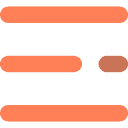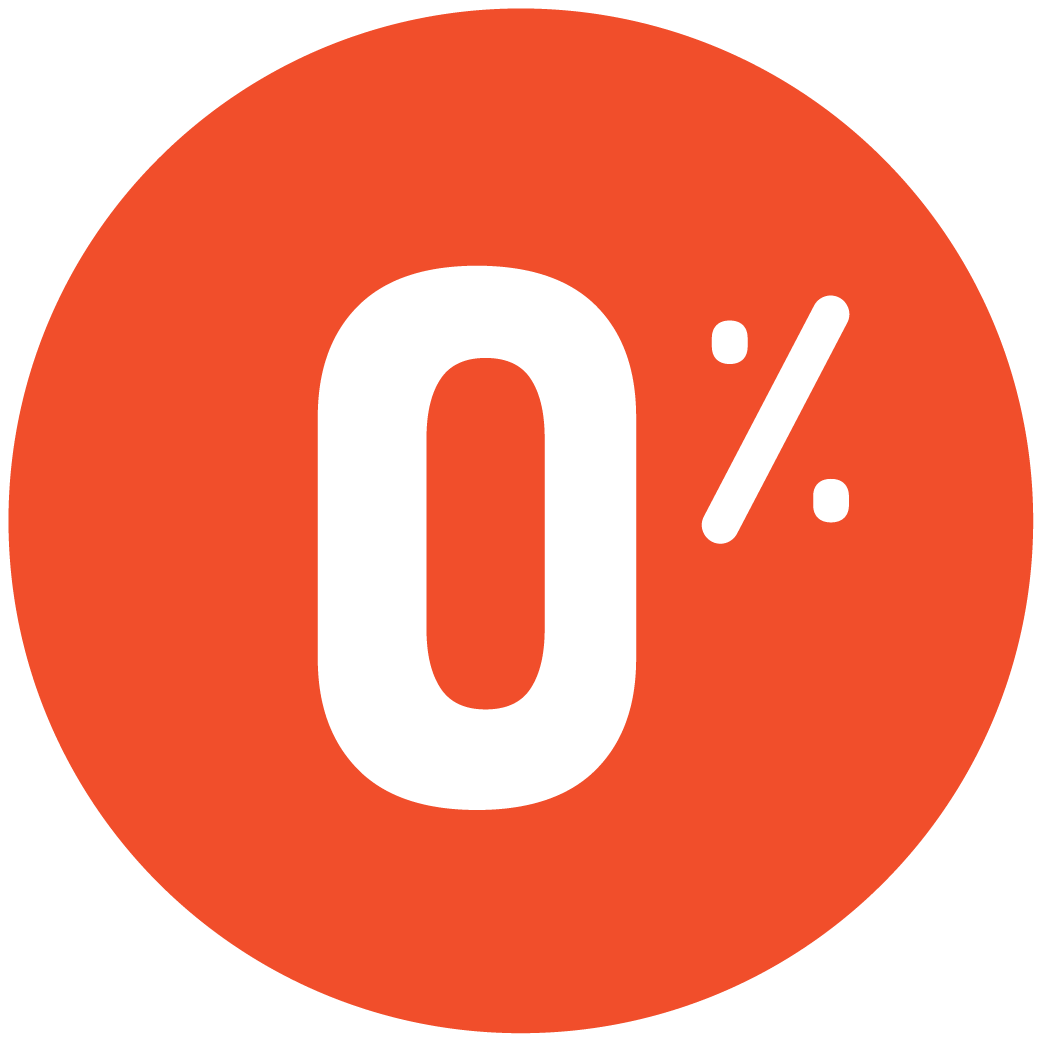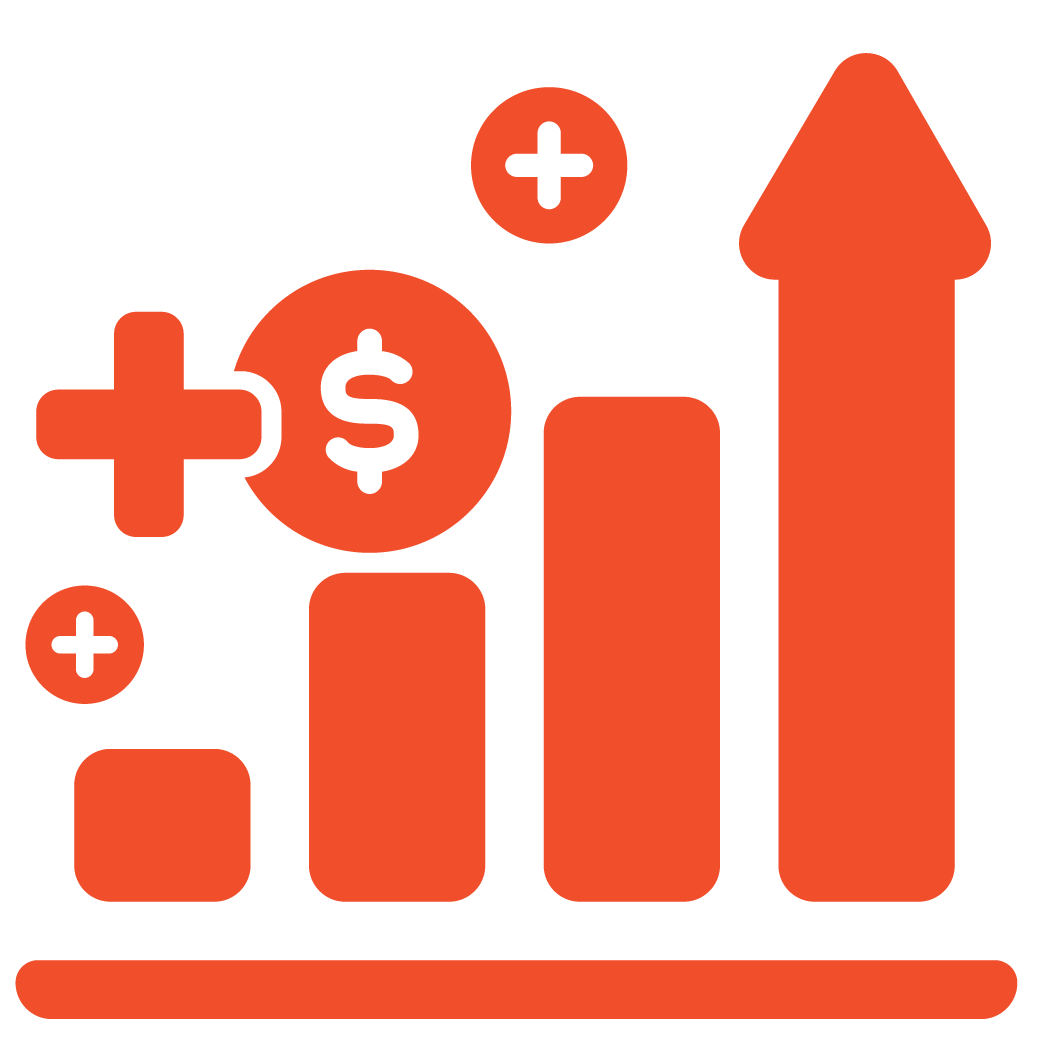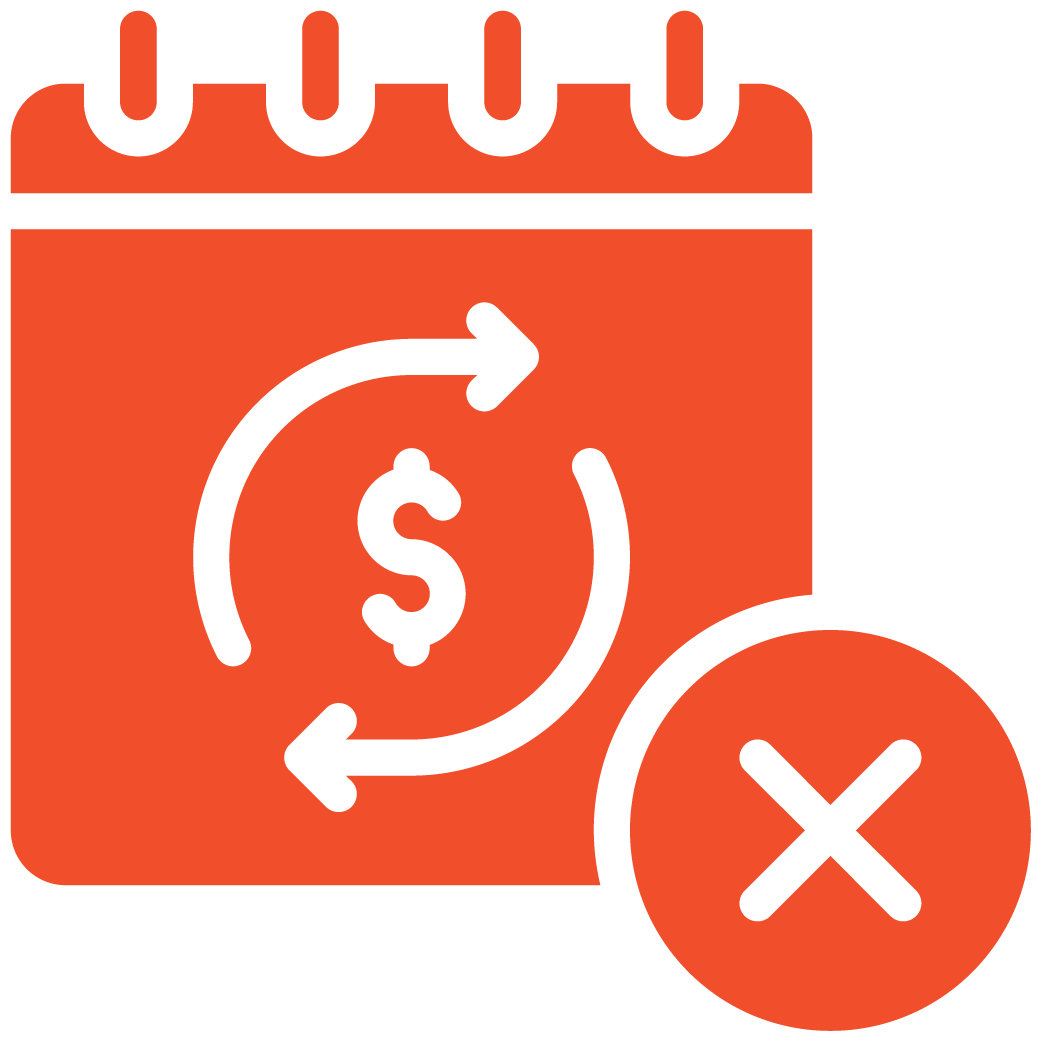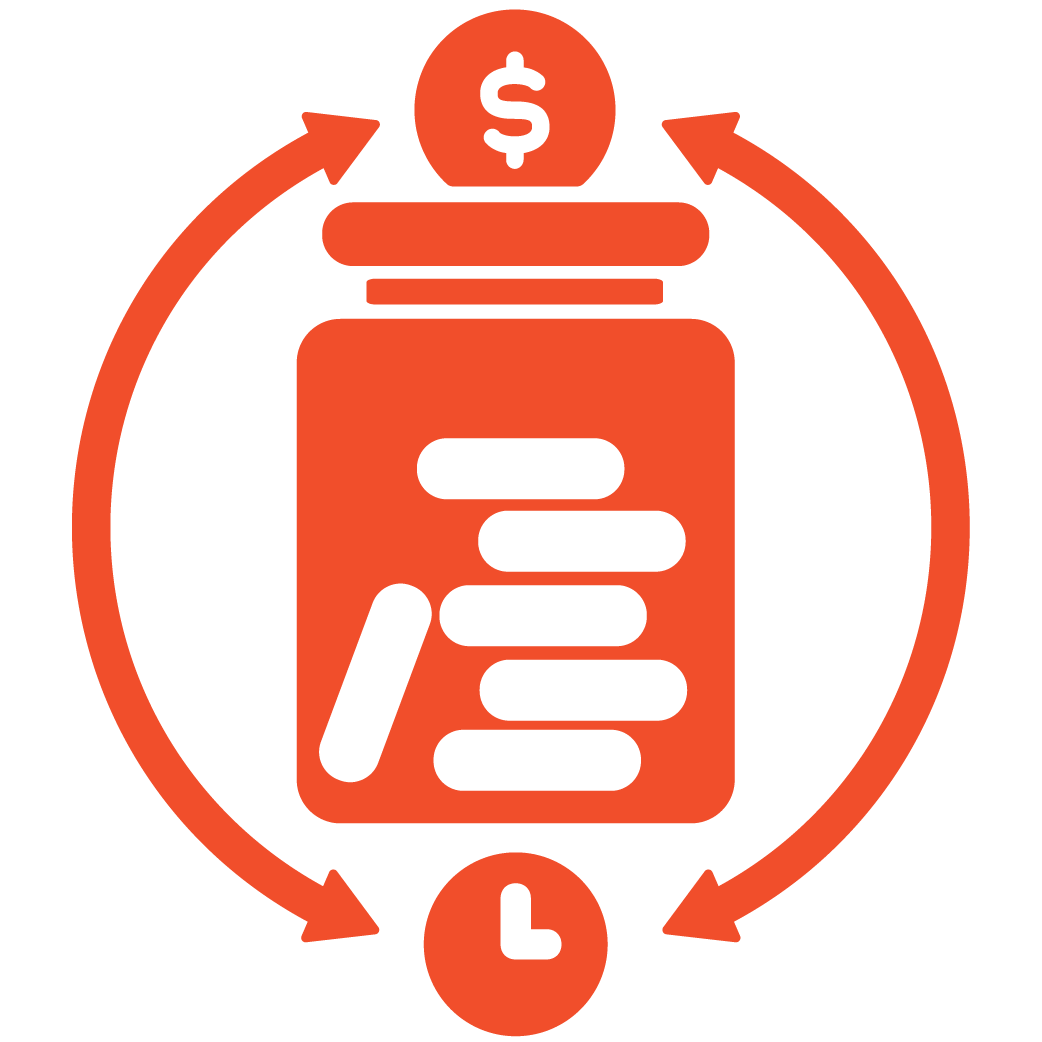1. Login to your admin dashboard.
2. From the left navigation bar, go to Menu Management → Categories.3
– Options available: Category, Sub Category, Bulk Import, Bulk Export
1. Login to your admin dashboard.
2. From the left navigation bar, go to Menu Management → Categories.
– Options available: Category, Sub Category, Bulk Import, Bulk Export
Adding a Category #
– Enter the Category Name (e.g., Appetizers).
– Upload the Category Image (1:1 ratio recommended).
– Click Submit on the right.
– Your category is now added.
Adding a Subcategory
– Go to Sub Category.
– Select the Main Category.
– Enter the Subcategory Name.
– Click Submit.
Bulk Import #
– Click Bulk Import.
– Download the Excel Format and fill in the details.
– Upload the completed file via Choose File → Update.
Bulk Export #
– To edit existing categories, use Bulk Export.
– Make changes in the Excel file.
– Re-upload via Bulk Import.