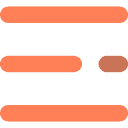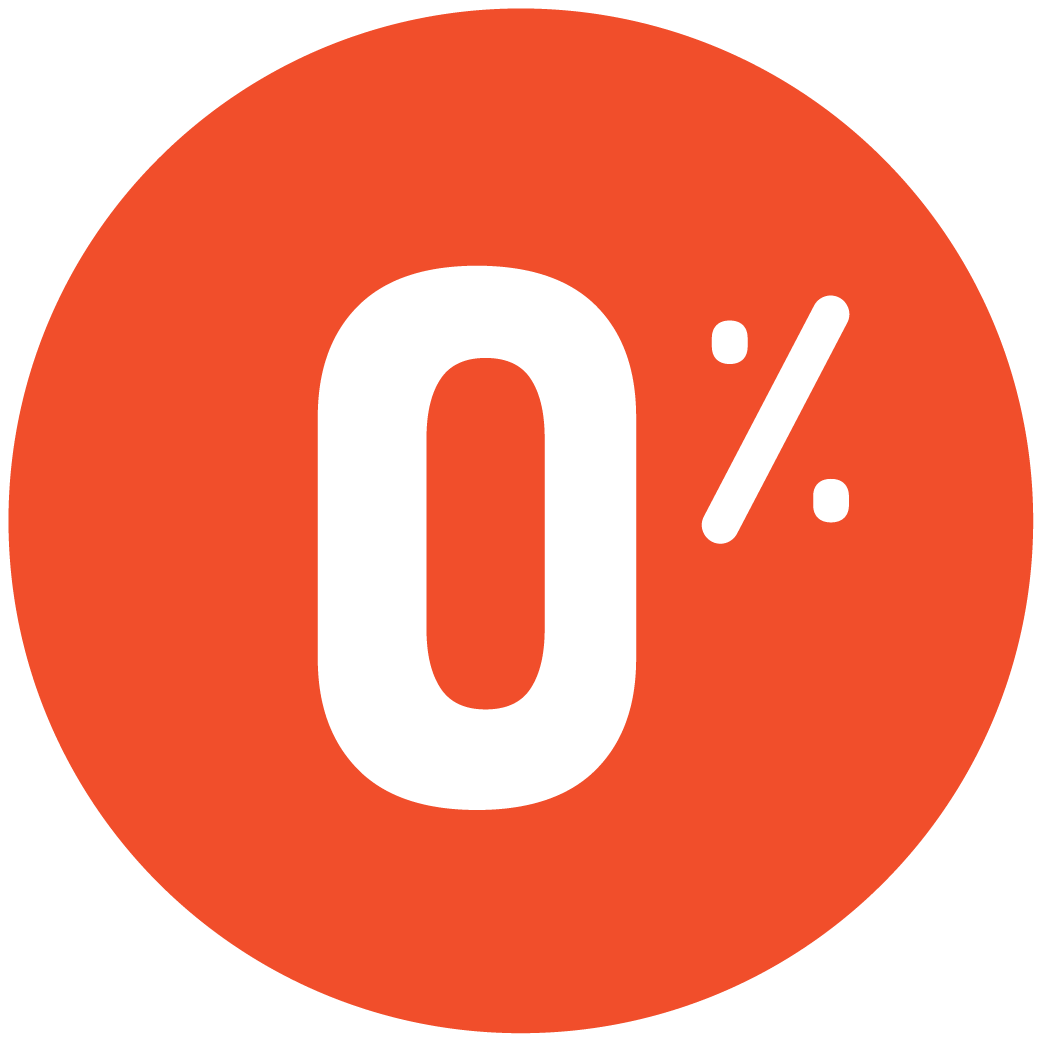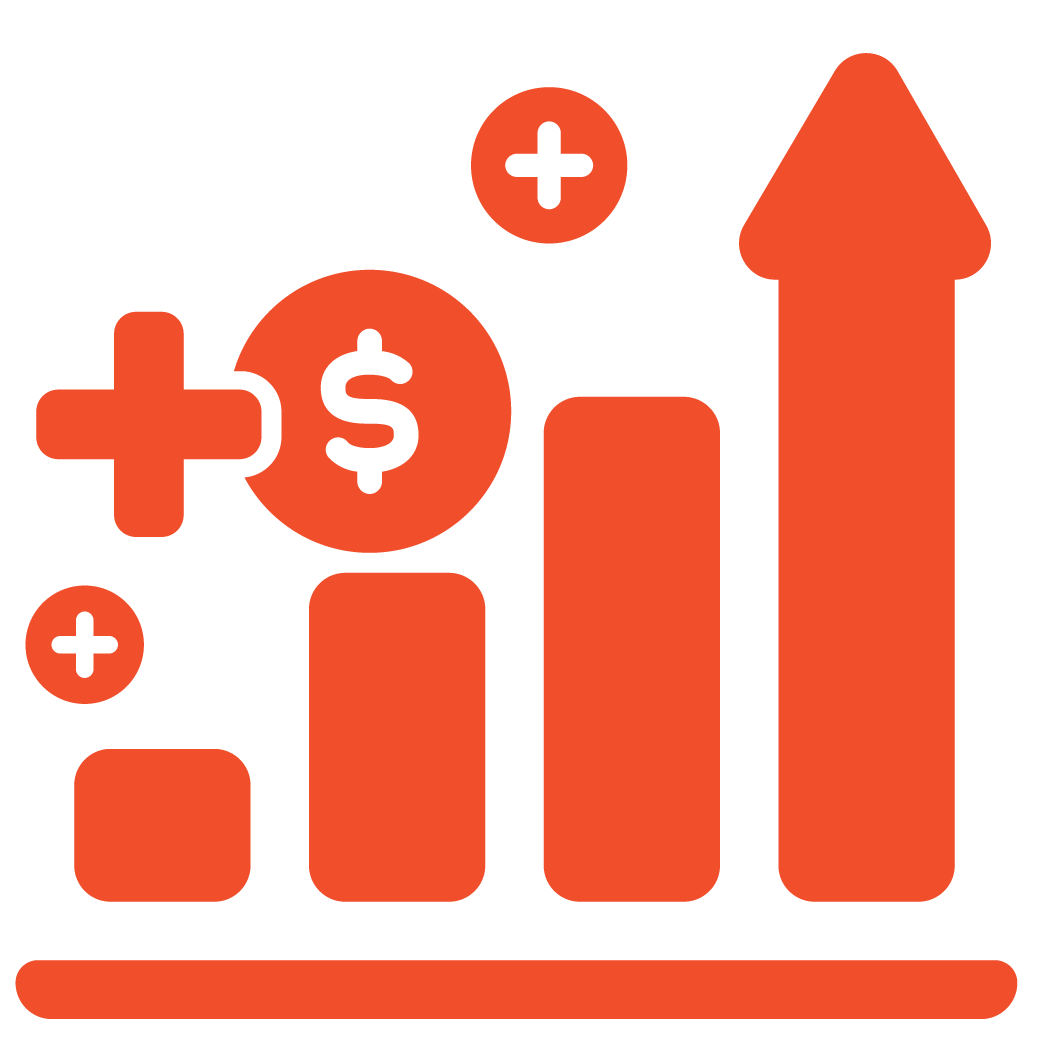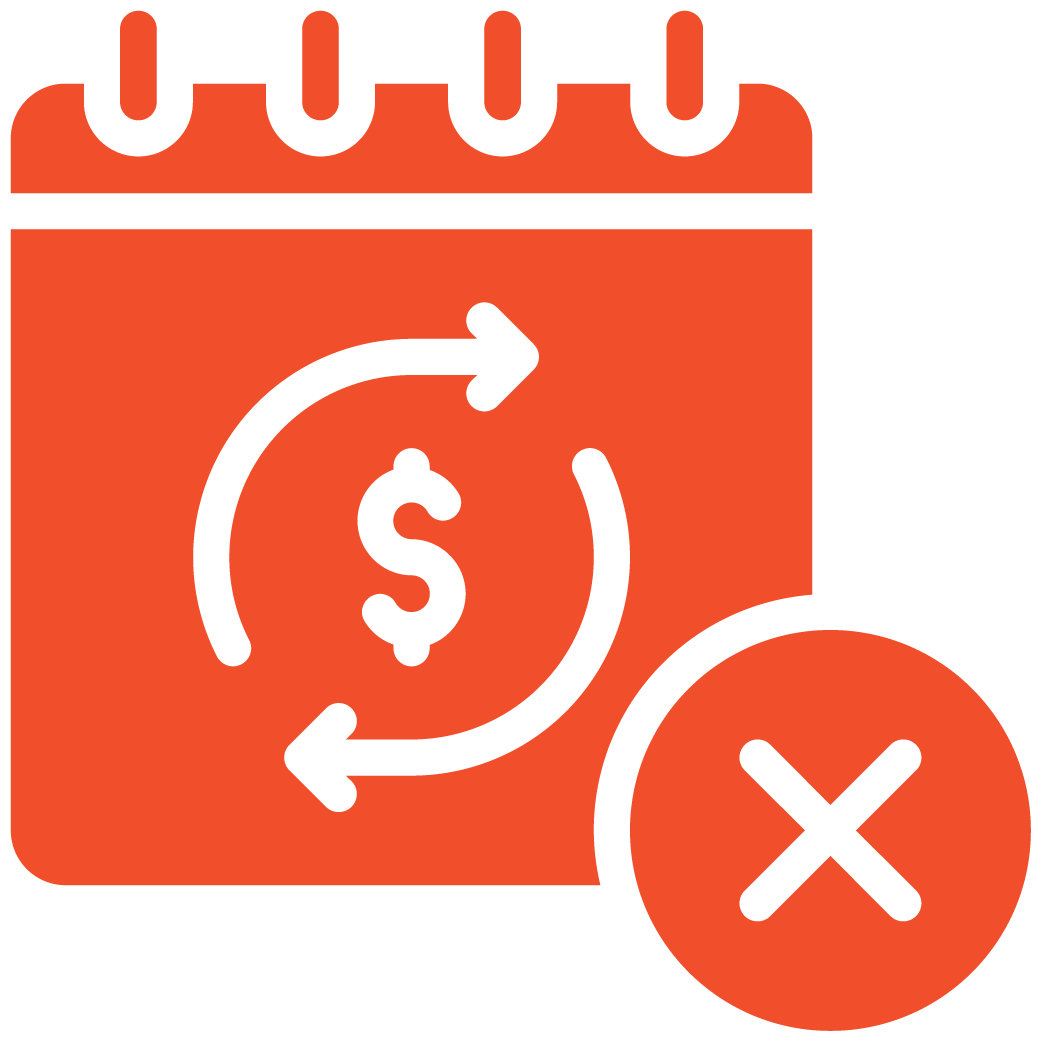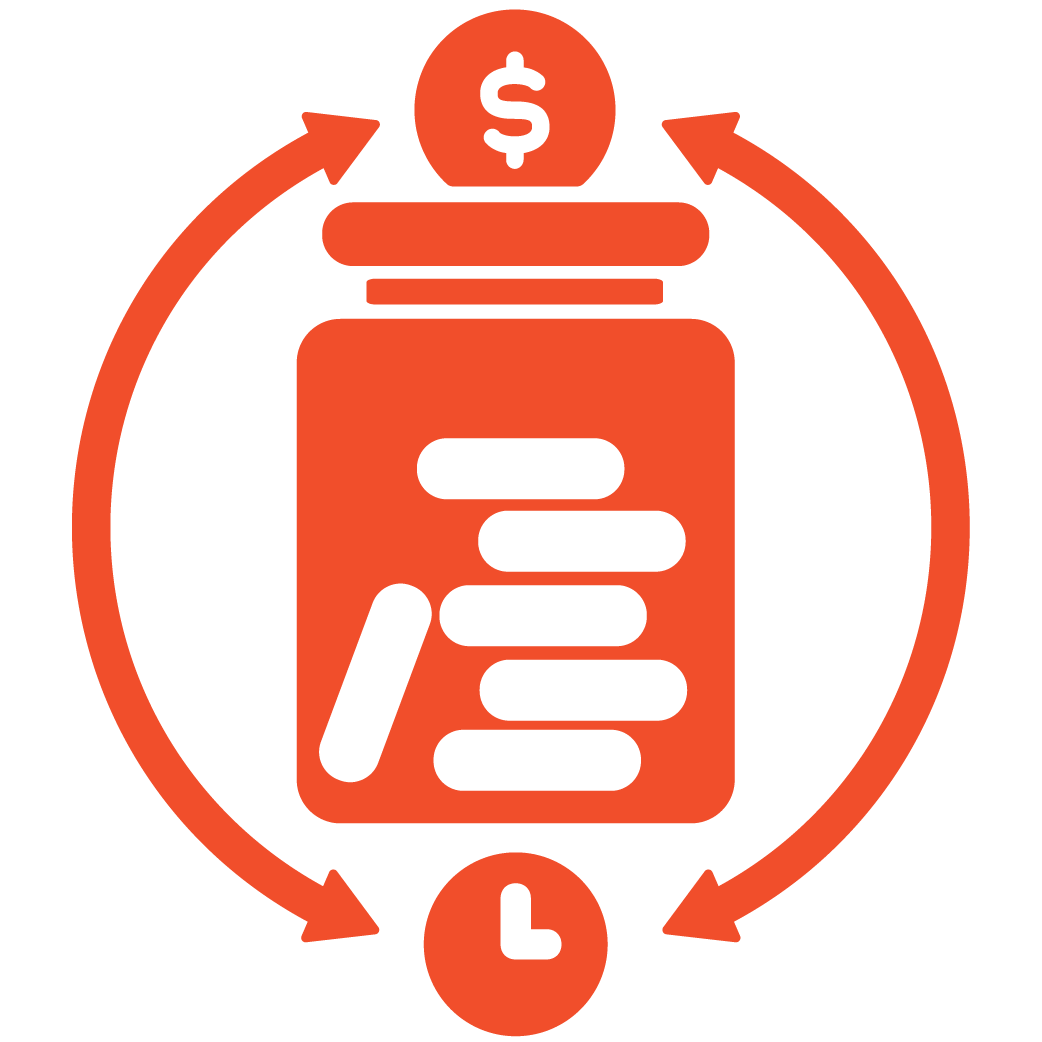Login to Your Admin Dashboard #
Log in to your myRestro Admin Dashboard.
From the left navigation bar, go to Business Settings → Business Setup → Restaurant.
Restaurant Timing Settings #
Scroll down to the bottom of the Restaurant page until you find the section labeled Restaurant Opening & Closing Schedules.
This section allows you to set your restaurant’s operating hours for each day of the week.
Add Opening and Closing Times #
For each day listed, you’ll see a ‘+’ (Plus) icon.
Click on this icon to set your preferred Start Time and End Time.
You can configure unique opening and closing times for every day based on your restaurant’s schedule.
Add Multiple Time Slots for Restaurant Breaks #
If your restaurant takes a break during the day (for example, a lunch break), you can set two separate timings using the same ‘+’ icon.
For instance, if your restaurant operates from 10:00 AM to 12:30 PM, takes a 30-minute break, and reopens from 1:00 PM to 11:00 PM, simply click the ‘+’ icon again to add the second time slot.
This ensures your restaurant’s schedule accurately reflects both active service periods.
View and Update Timings #
Once saved, your restaurant’s operating hours will automatically be reflected across your myRestro website and ordering system.
You can update these timings anytime your schedule changes.
Tip #
Maintain clear and accurate opening and closing hours to ensure smooth online ordering and enhance customer satisfaction.
Support Contact #
If you need further assistance managing your restaurant settings:
📧 Email:info@myrestro.io
📞 Phone: +1 (562) 366-0646
🌐 Website: www.myrestro.io