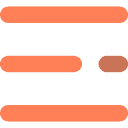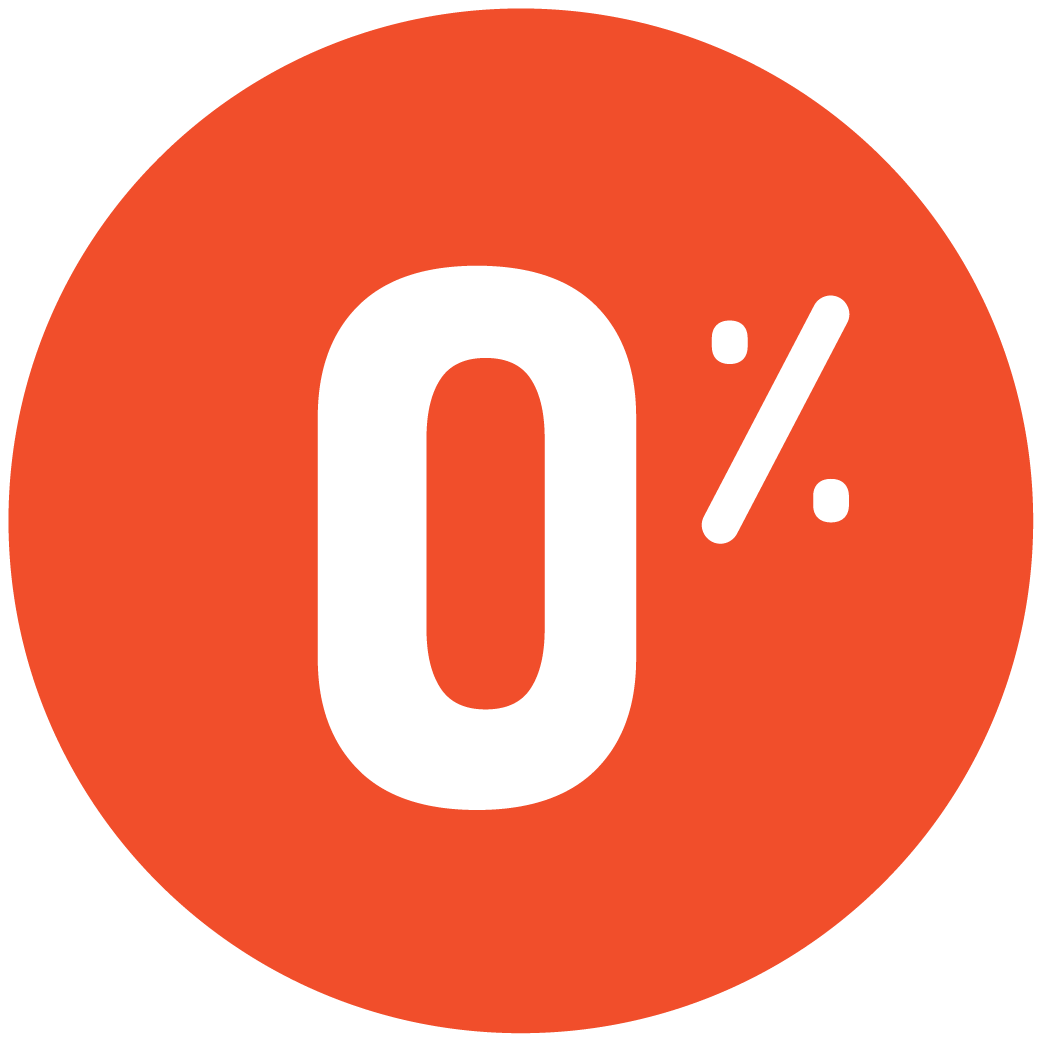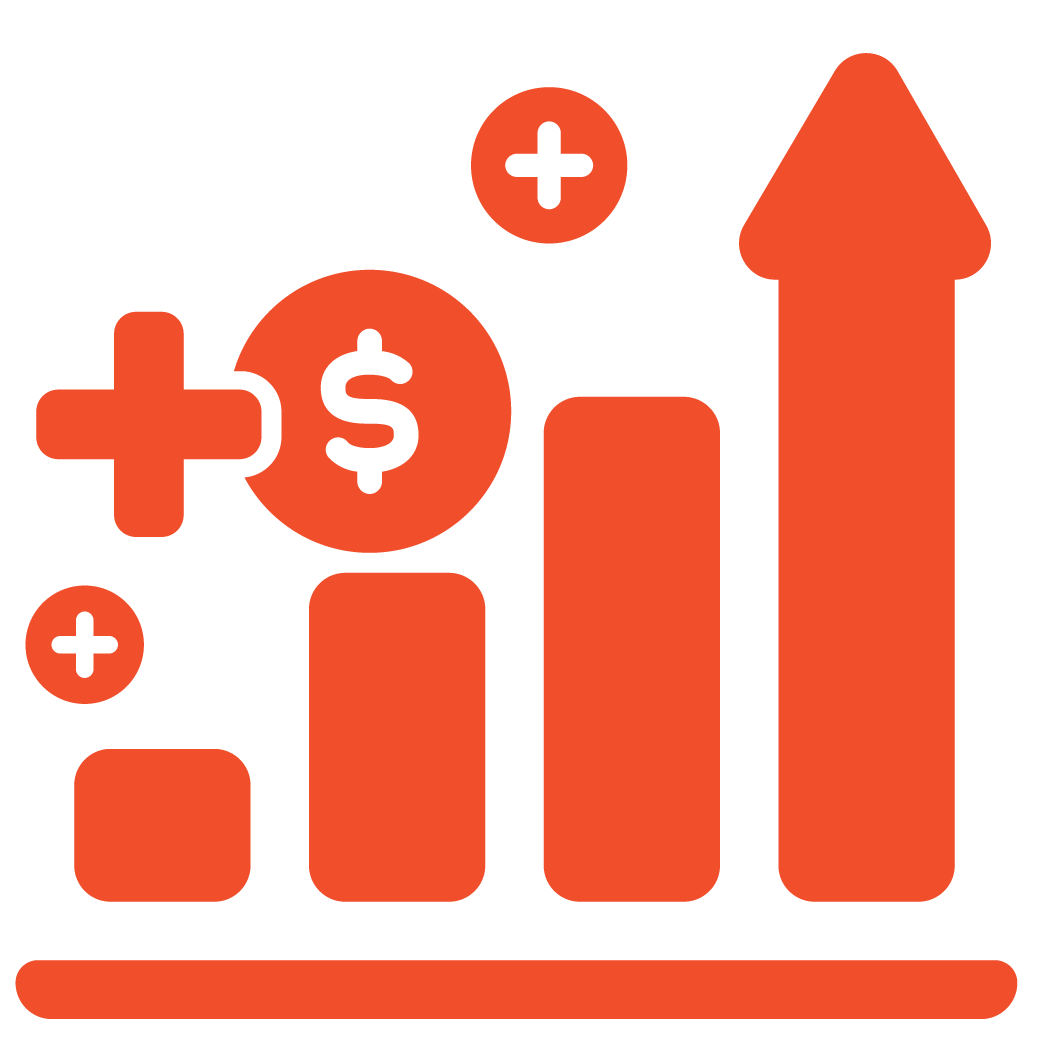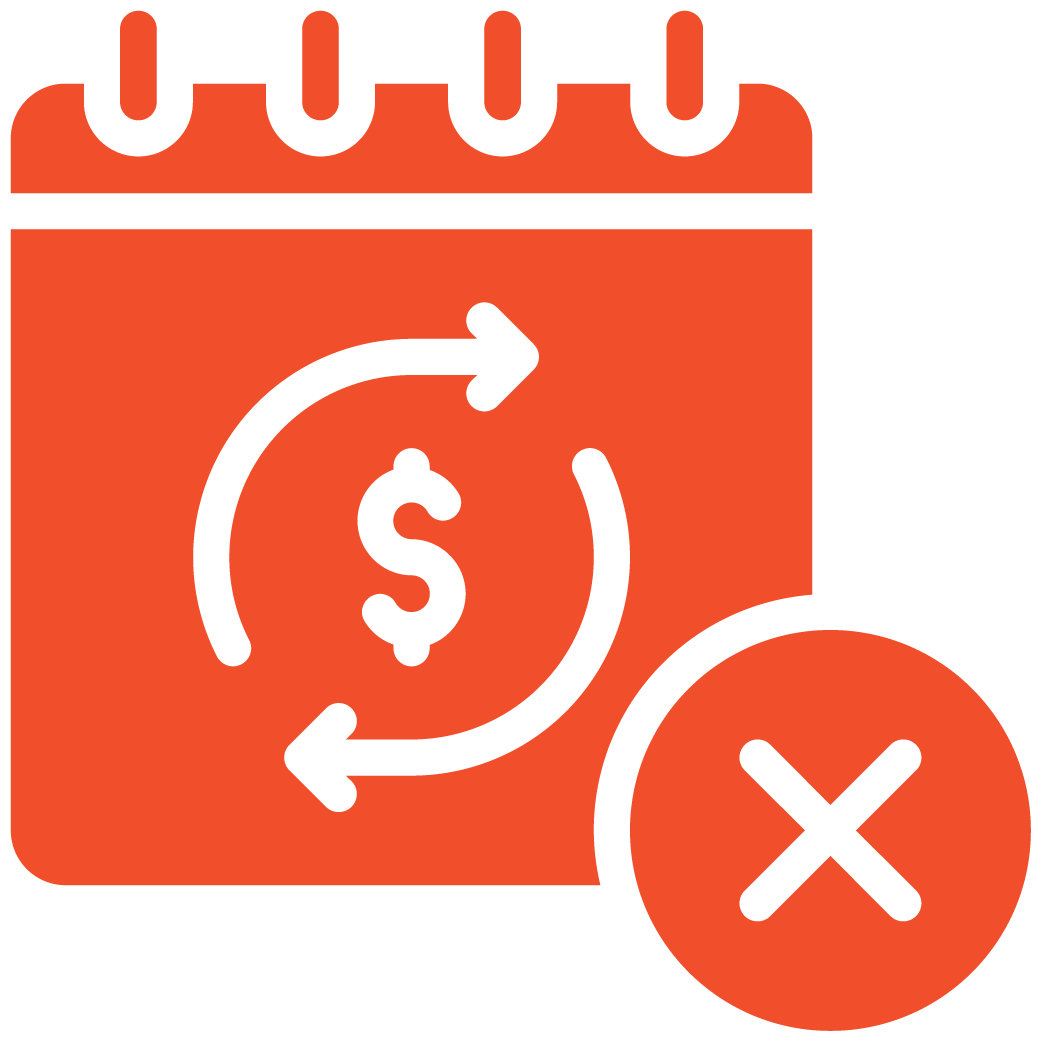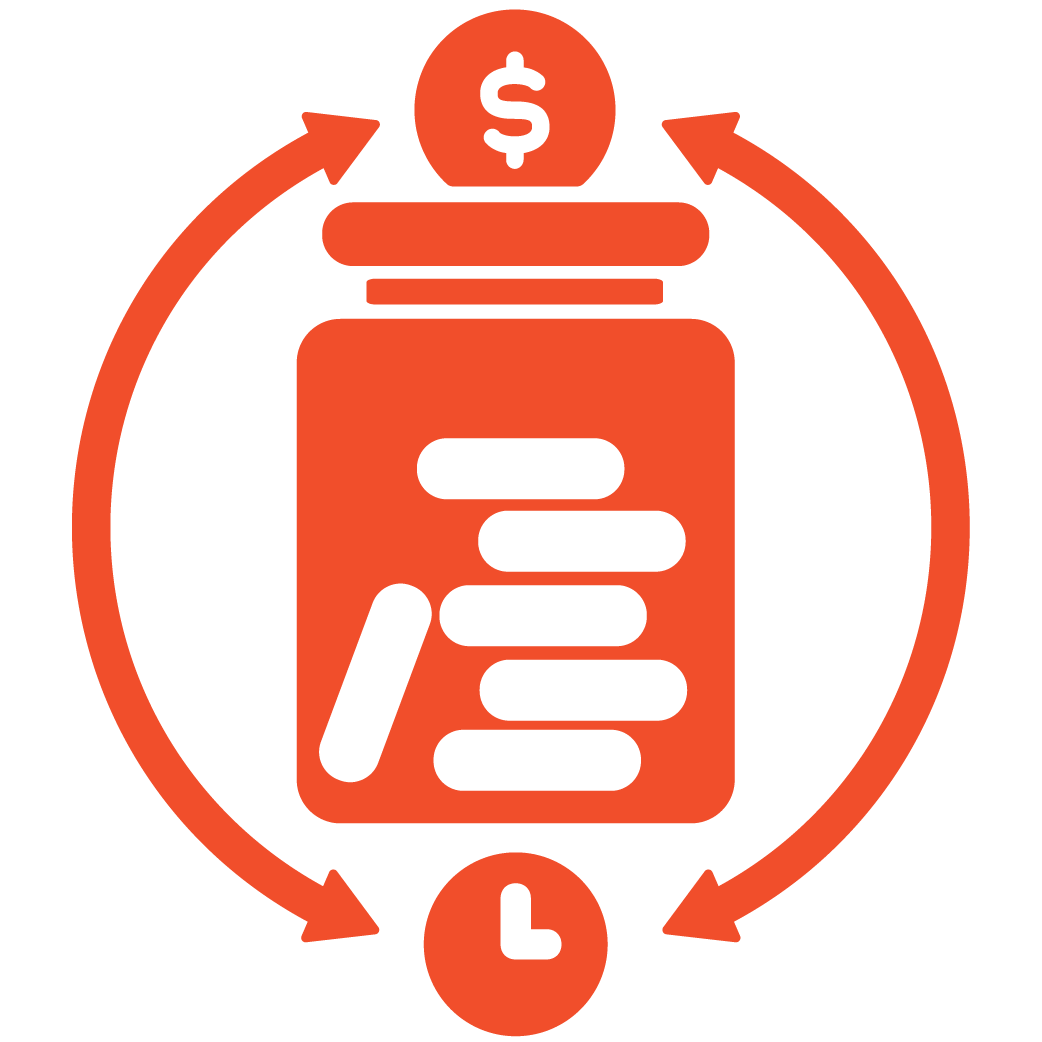Table Reservation Management #
Login to your admin dashboard.
From the left navigation bar, go to Business Settings → Business Setup.
Scroll down to the Business Rule Settings section.
This area allows you to enable and manage table reservations for your restaurant, giving customers the ability to book tables directly from your website.
Enable Table Reservation #
In the Business Rule Settings section, locate the option “Reserve a Table Service.”
– Click the toggle switch to enable table reservations.
– After enabling, click Save Info at the bottom of the page to apply the changes.
Once saved, table booking functionality will be activated on your restaurant website.
Customer Reservation View #
After enabling table reservations, visit your restaurant’s main website.
You’ll now see a “Reserve a Table” option under the Reservation dropdown menu.
When customers click Reserve a Table, they will be redirected to the Reservation Page, where they can fill out:
– Reservation Date and Time
– Table Number and Size
– Full Name
– Phone Number
– Email Address
After submitting, customers will receive an on-screen confirmation.
Admin Notifications #
Whenever a reservation is made:
– The restaurant admin will receive an email notification with the booking details.
– The reservation will also automatically appear under your dashboard’s Reserved Tables list for quick access.
Managing Reservations #
To manage and track all bookings:
1. From the left navigation bar, go to Table & Catering Management → Reserved Tables.
2. A list of all current and past reservations will be displayed.
3 Under the Actions column, click Edit or Manage to:
– Review reservation details
– Confirm or update status
– Modify reservation date or time
– Adjust table assignments if needed
After editing, click Save to update the record.
Save Changes #
Always click Save Info or Save after making any configuration or booking changes to ensure updates are properly applied.
Important Note: Reservation Confirmation #
To prevent double bookings, confirm each reservation promptly from your dashboard once received via email or the system.
Support Contact #
If you need assistance enabling or managing table reservations:
Email: support@myrestro.io
Phone: +1 (562) 366-0646
Email: www.myrestro.io