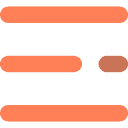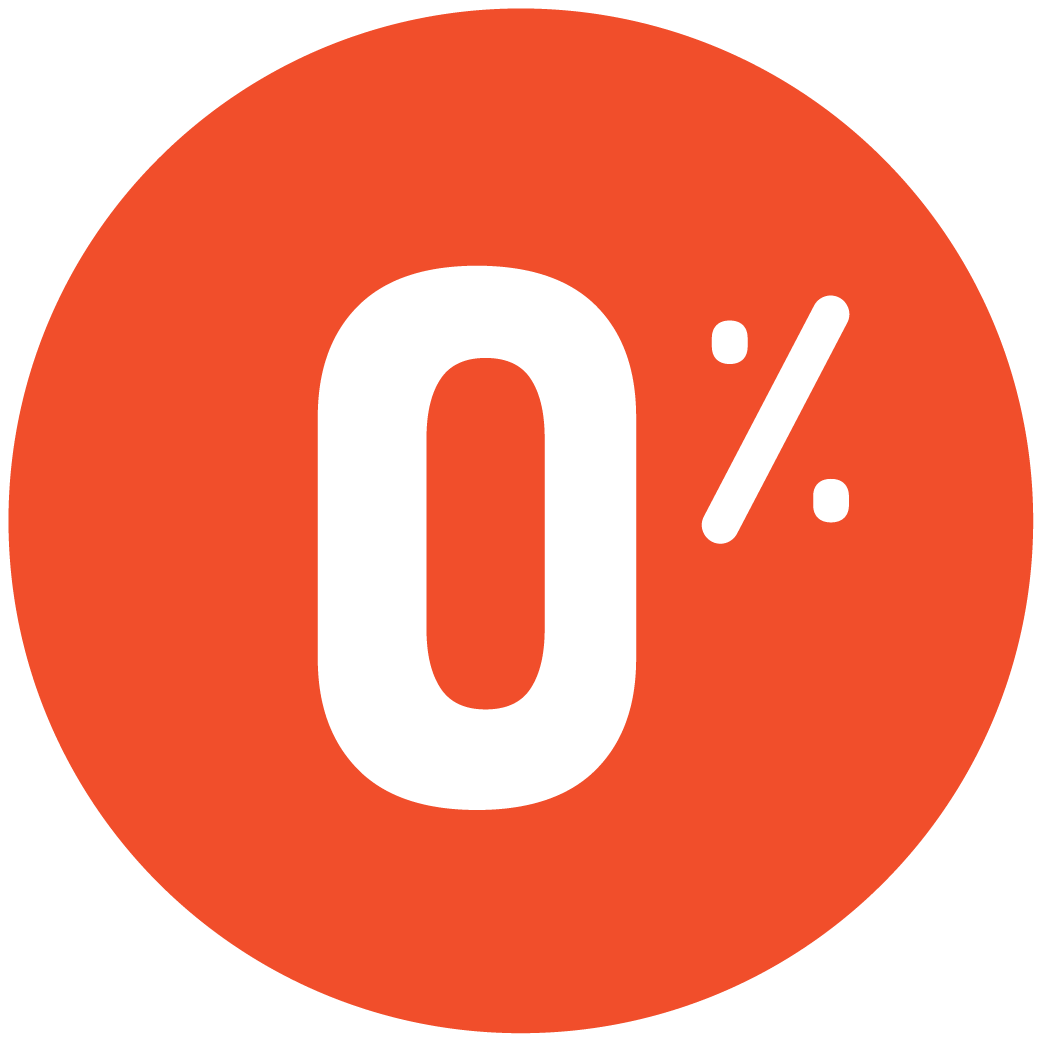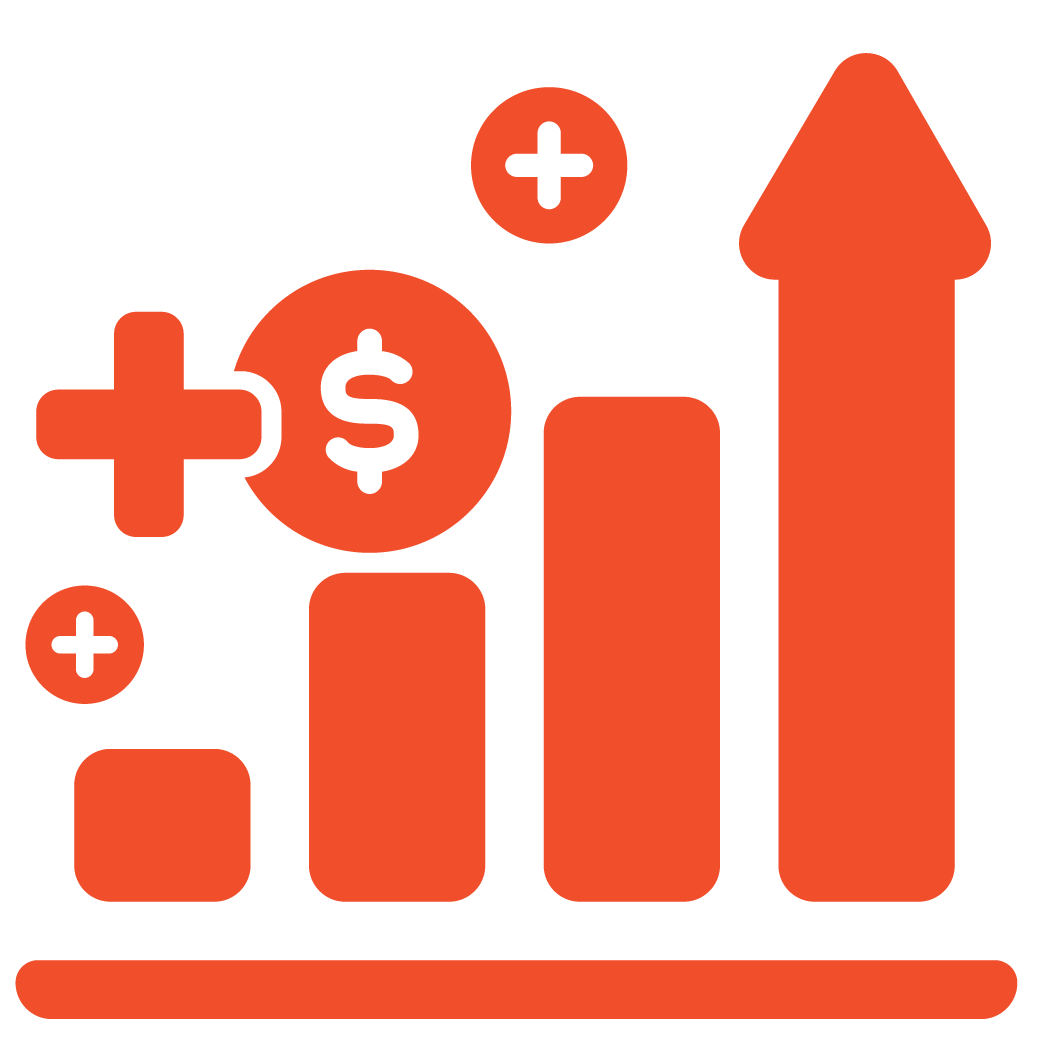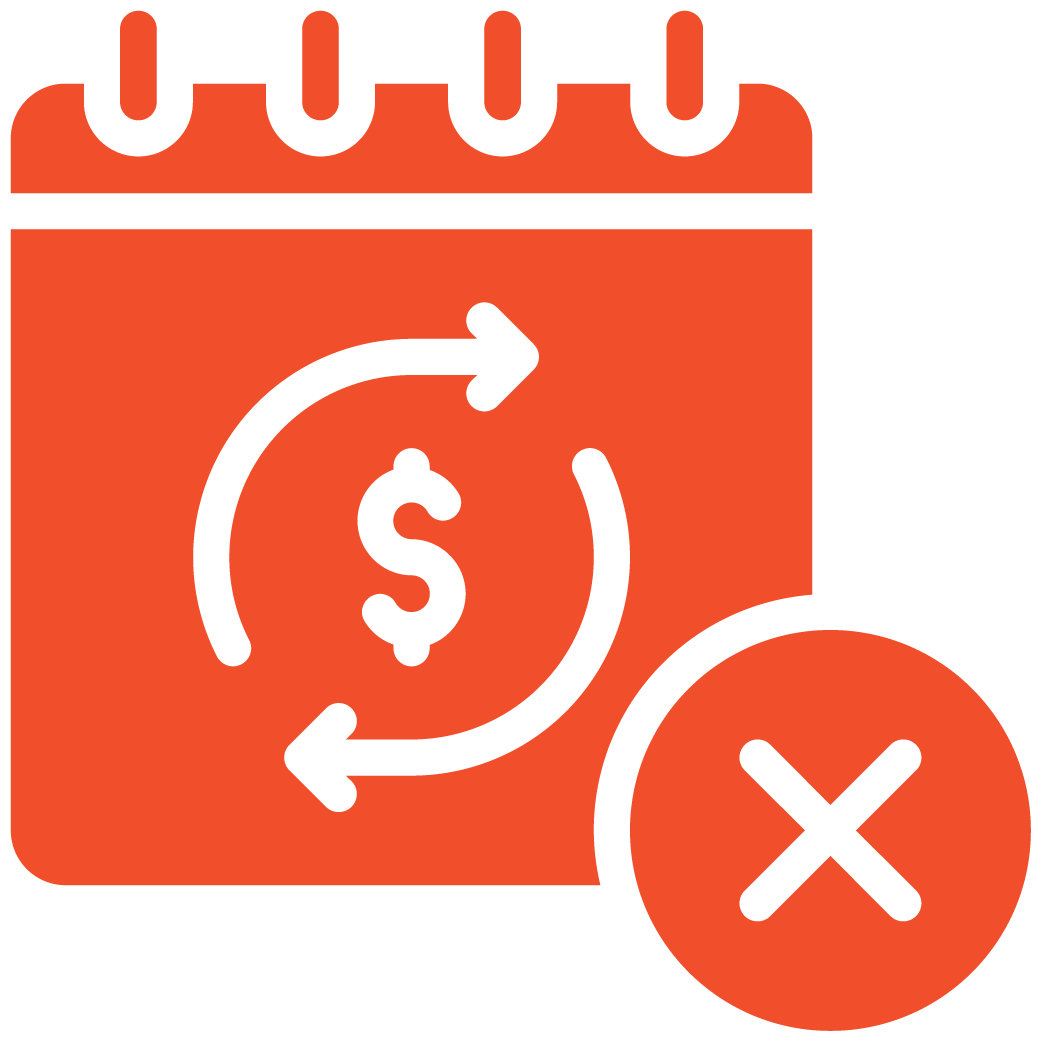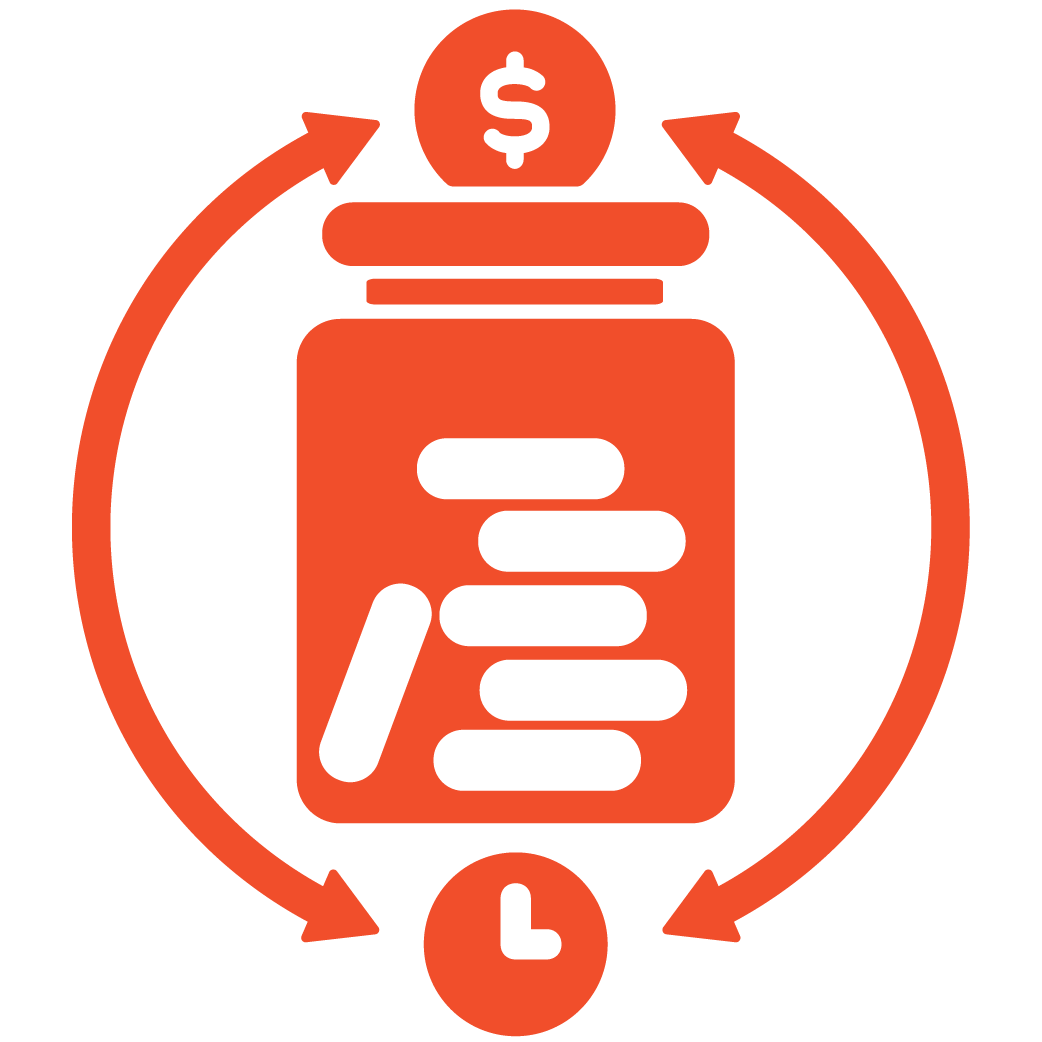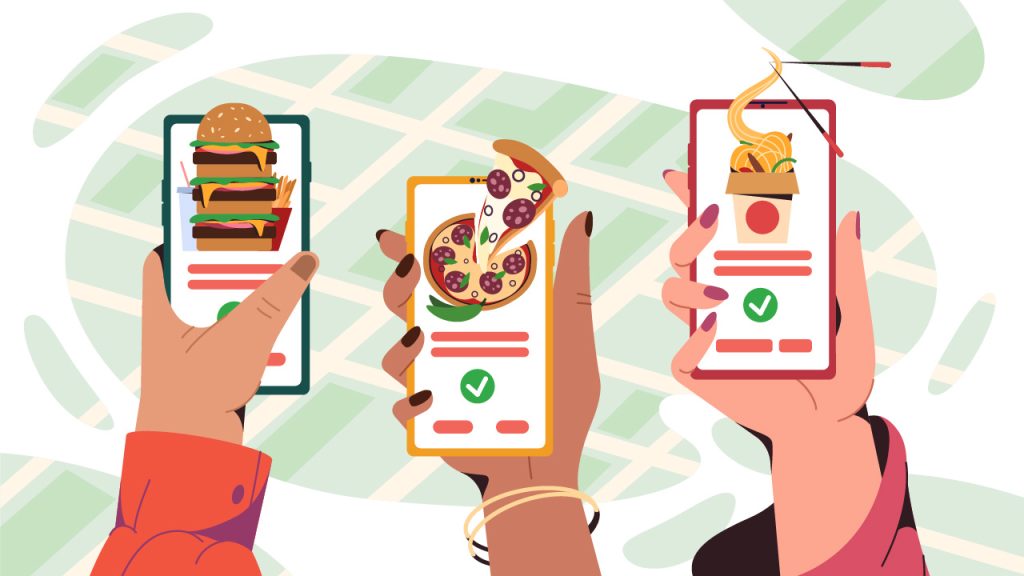
Welcome to myRestro! In this quick guide, we’ll walk you through how to check and manage orders from your restaurant’s Admin Dashboard. ”
Step 1: Open your web browser and go to your restaurant’s admin login page using the credentials provided by our support team. Once logged in, you’ll see your Admin Dashboard, the central hub for managing your restaurant’s operations.
Step 2: On the left navigation menu, click on Orders under Order Management. Here, you’ll see a complete list of all incoming and past orders for your restaurant.
Step 3: To view details of a specific order, click the Eye icon on the right-hand side under the Actions column. This will open the full details of that order.
Step 4: On the right-hand side, you’ll see a dropdown labeled Change Order Status. You can select from Pending, Confirmed, Processing, Ready for Pickup, Picked Up, or Canceled. Simply choose the correct status to update the order.