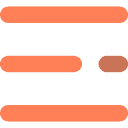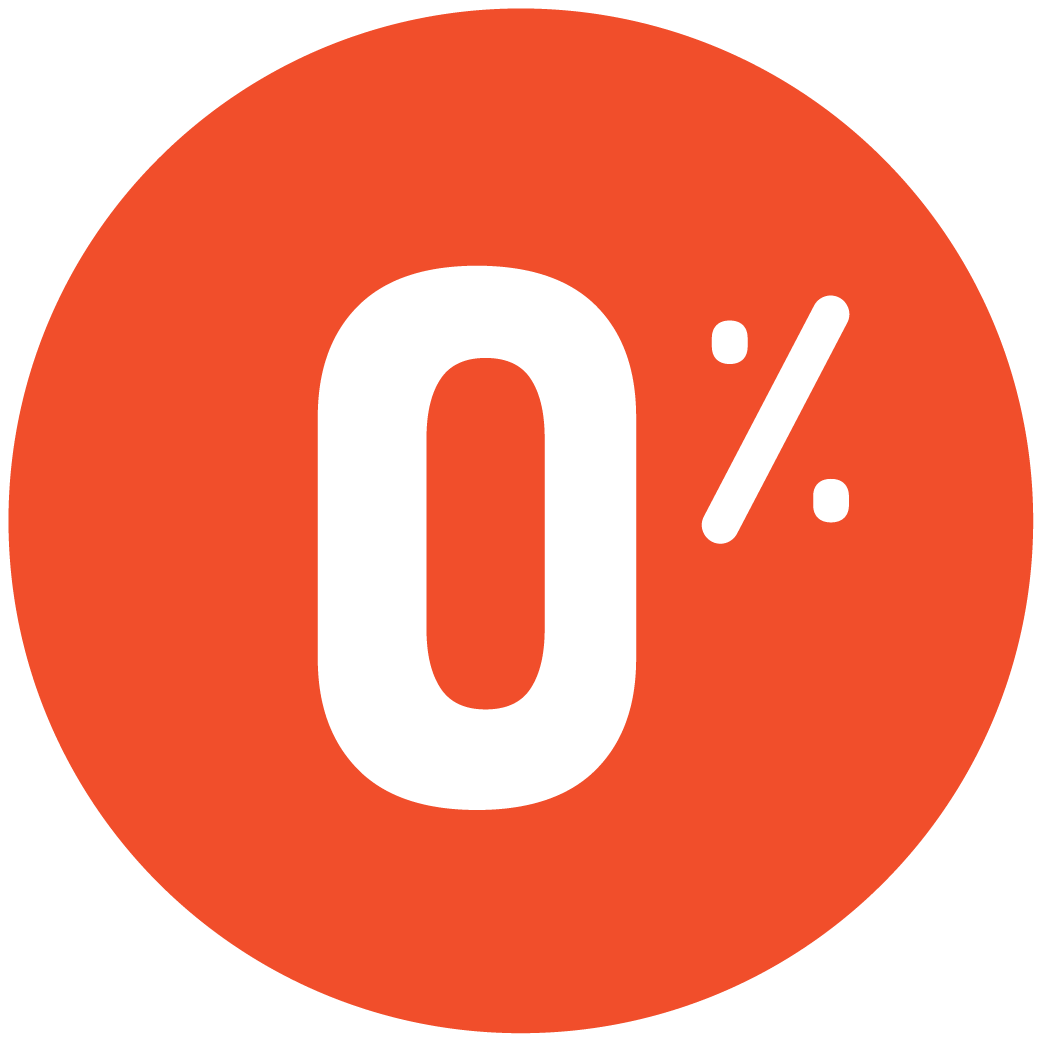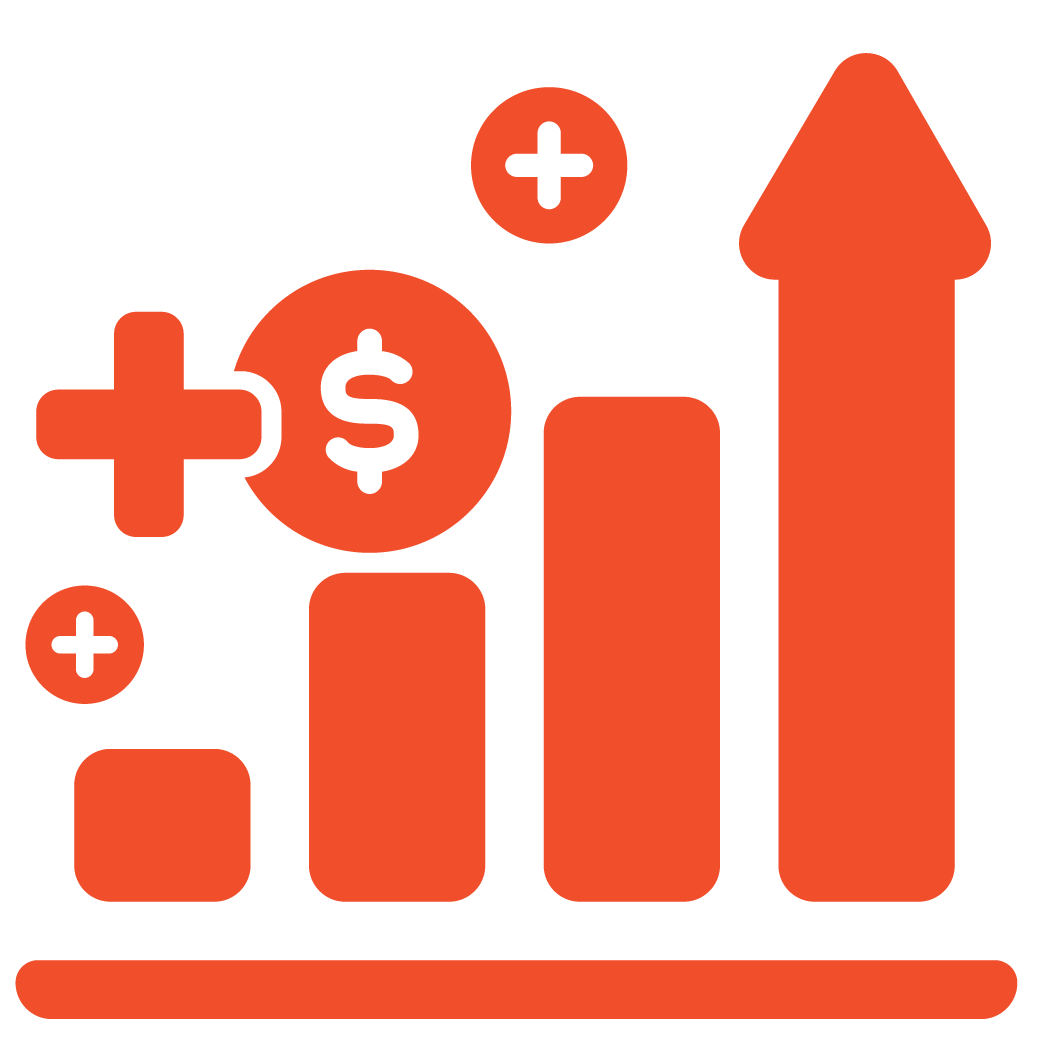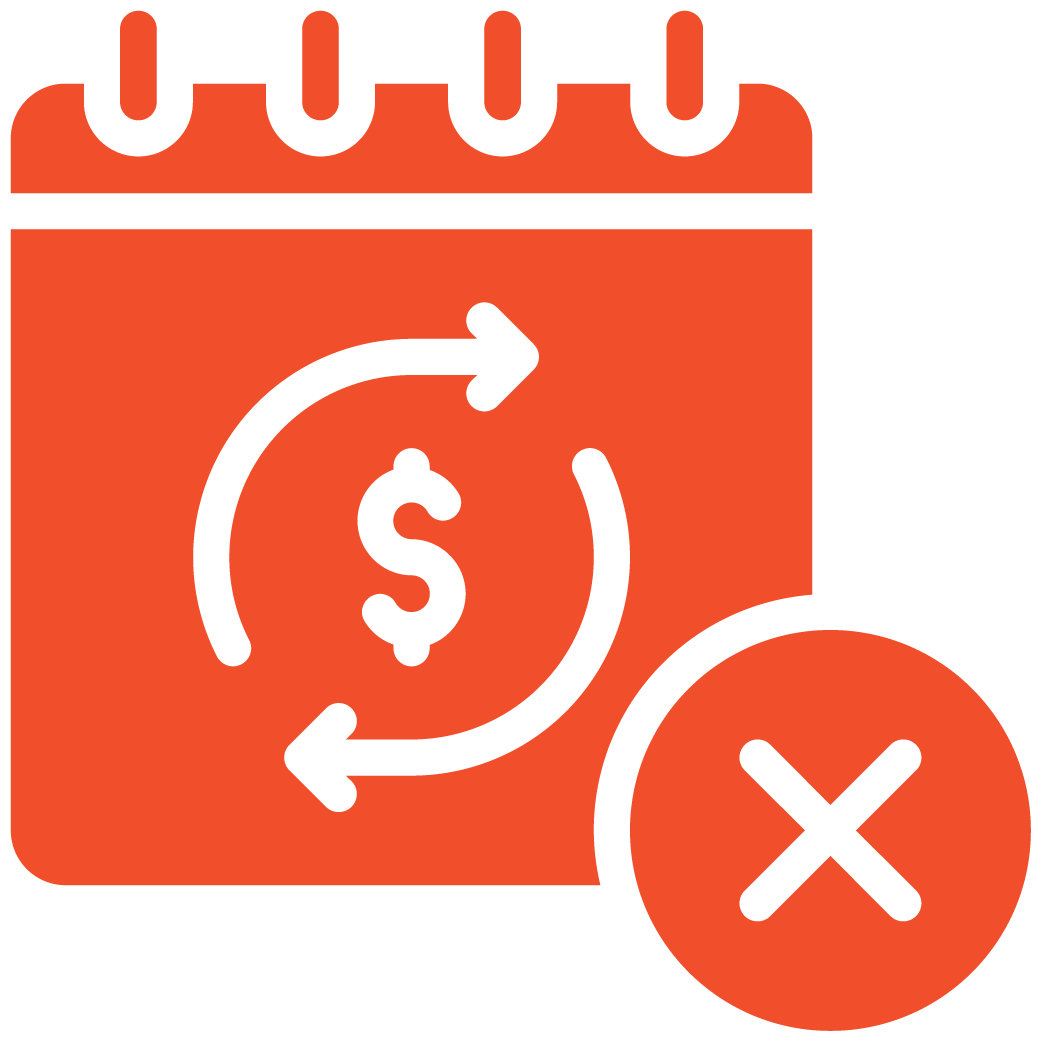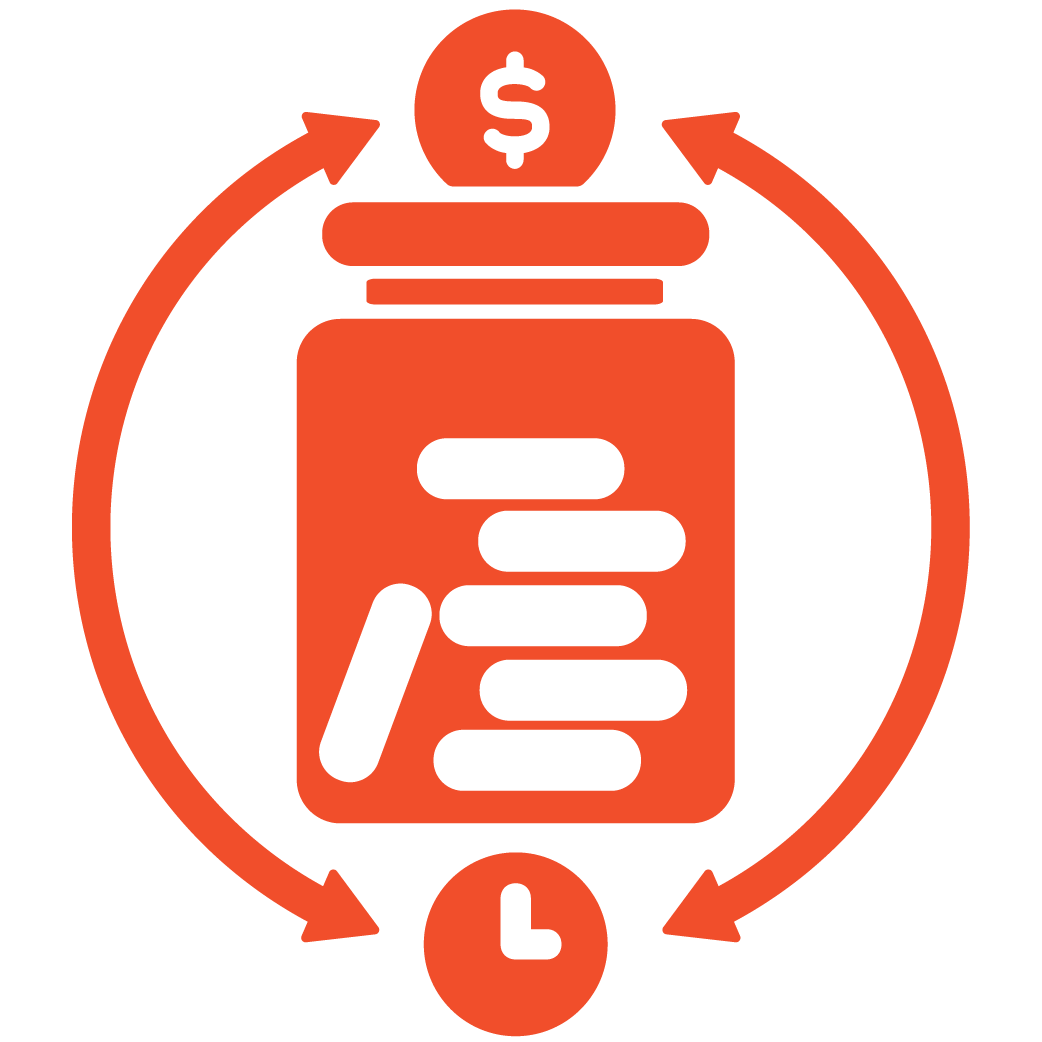Login to Your Admin Dashboard #
Log in to your myRestro Admin Dashboard.
From the left navigation bar, go to Table & Catering Management → Manage Tables.
Add a New Table #
In the Manage Tables section, you’ll see a list of existing tables.
To create a new table:
– Click on Add Table at the top-right corner.
– Enter your Table Name.
– Under Size, add the number of seats (seating capacity) available for that table.
– Click on the Submit button located on the right-hand side.
Your new table is now successfully added for online reservations.
Edit or Update an Existing Table #
If you wish to modify an existing table:
– Go to Manage Tables.
– Find the table you want to update and click the Edit icon under the Action column.
– Update the Table Name or adjust the Seating Capacity as needed.
– Click Submit to save your changes.
Your updated details will be instantly reflected in your system.
Delete a Table #
If you need to remove a table:
– Go to Manage Tables.
– Click the Delete icon under the Action column.
– A confirmation popup will appear asking if you want to delete the table.
– Click Yes to confirm the deletion.
Once deleted, the table will be permanently removed from your table list.
View and Manage Tables Efficiently #
All your added tables are listed under the Manage Tables section.
From here, you can quickly view, edit, or delete any table at any time for smooth and organized online reservation management.
Tip #
Keep your table details accurate and up to date to ensure your customers can easily book the right table size during online reservations.
Support Contact #
If you need further assistance managing your tables:
📧 Email: info@myrestro.io
📞 Phone: +1 (562) 366-0646
🌐 Website: www.myrestro.io