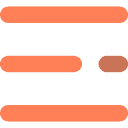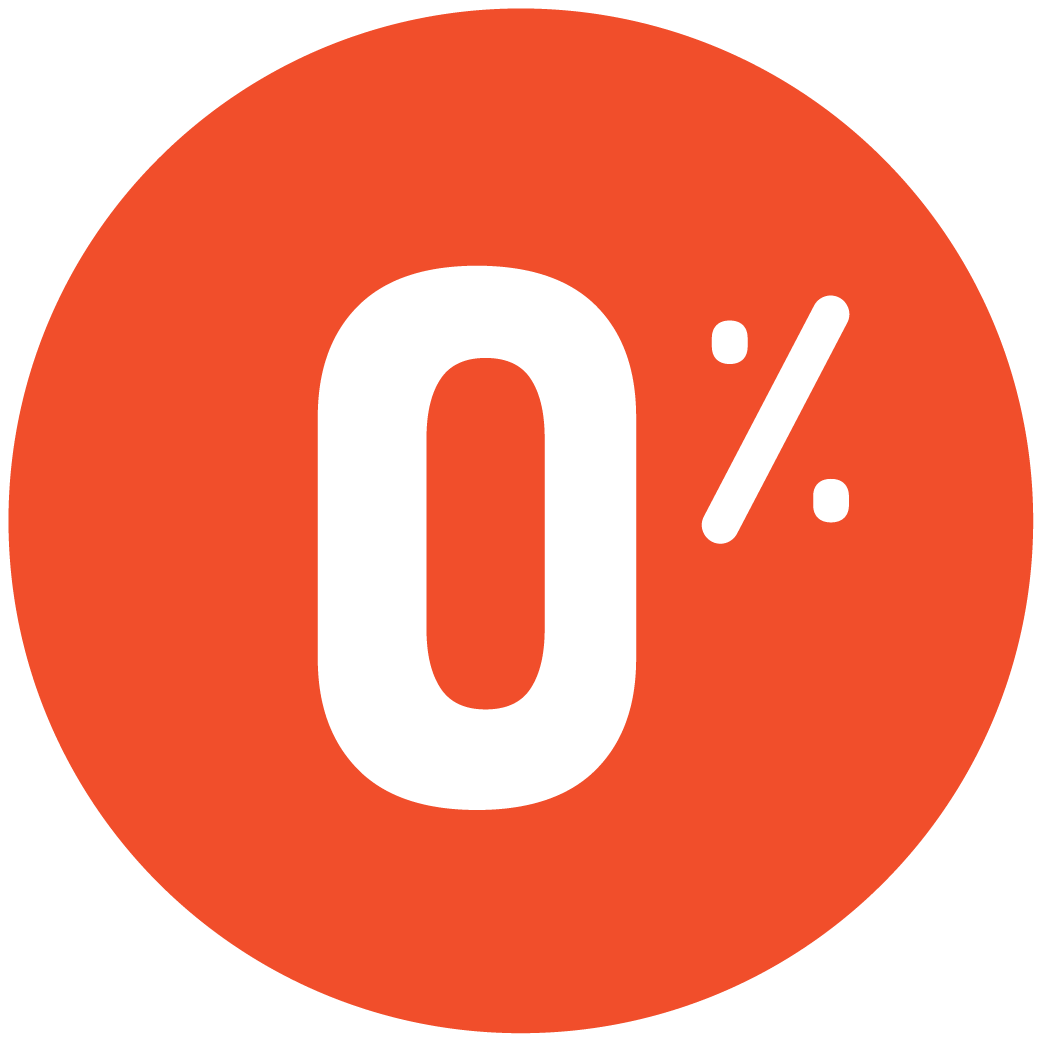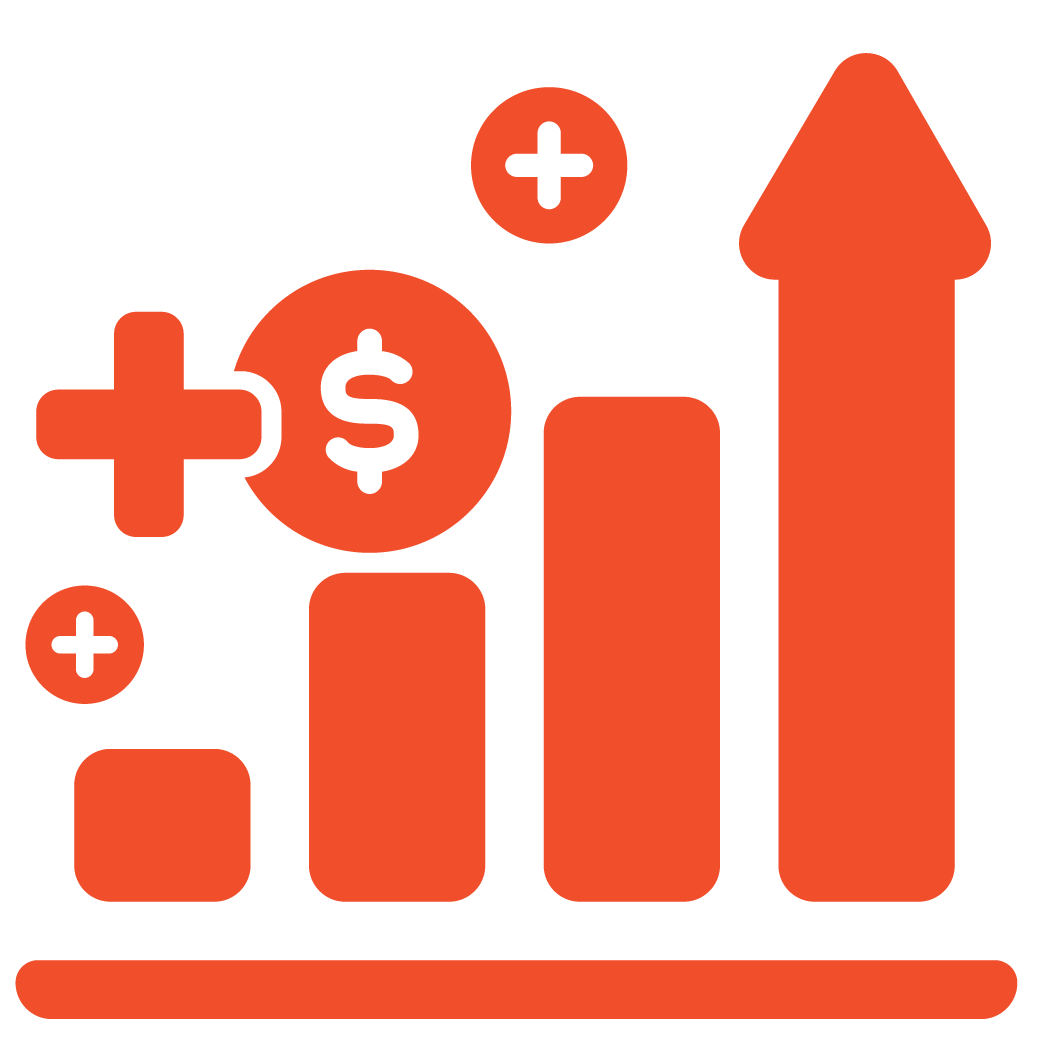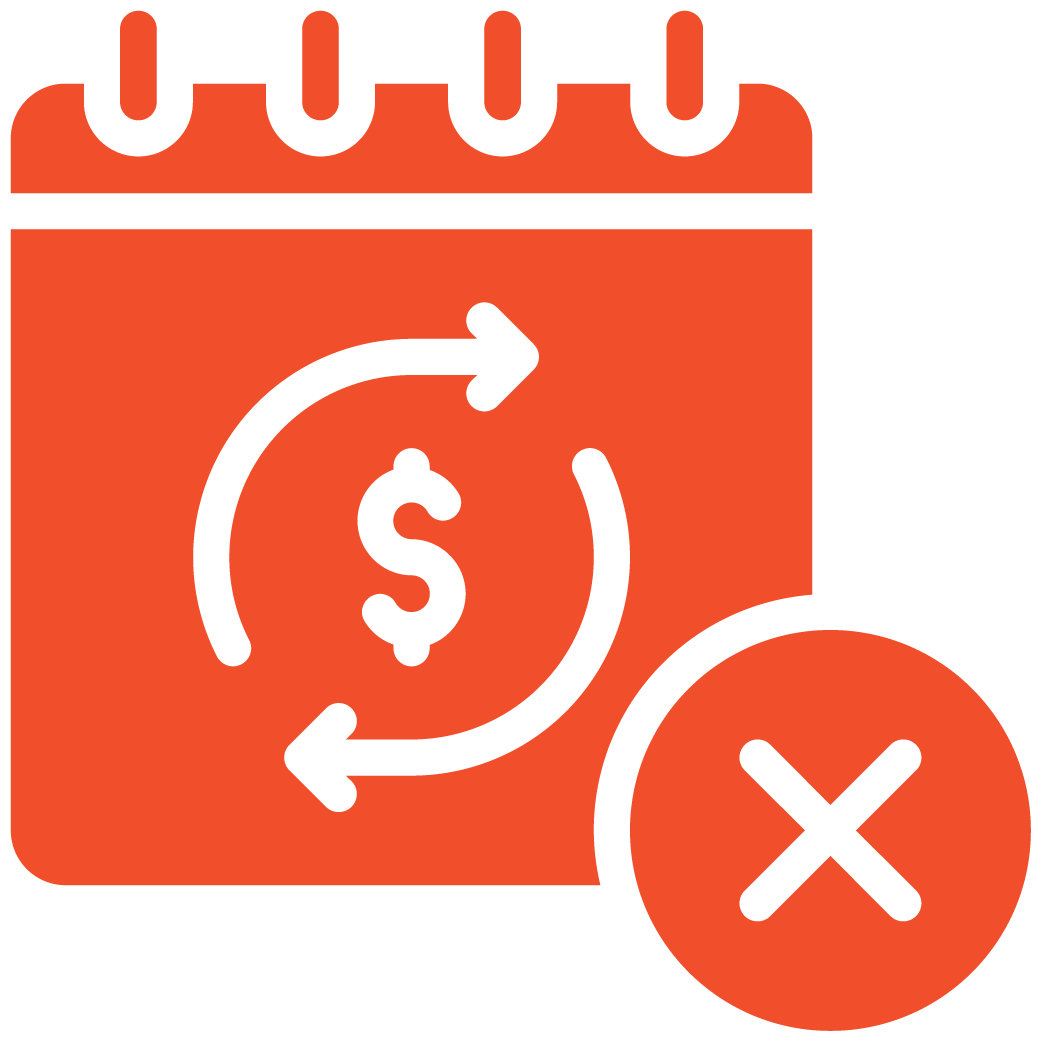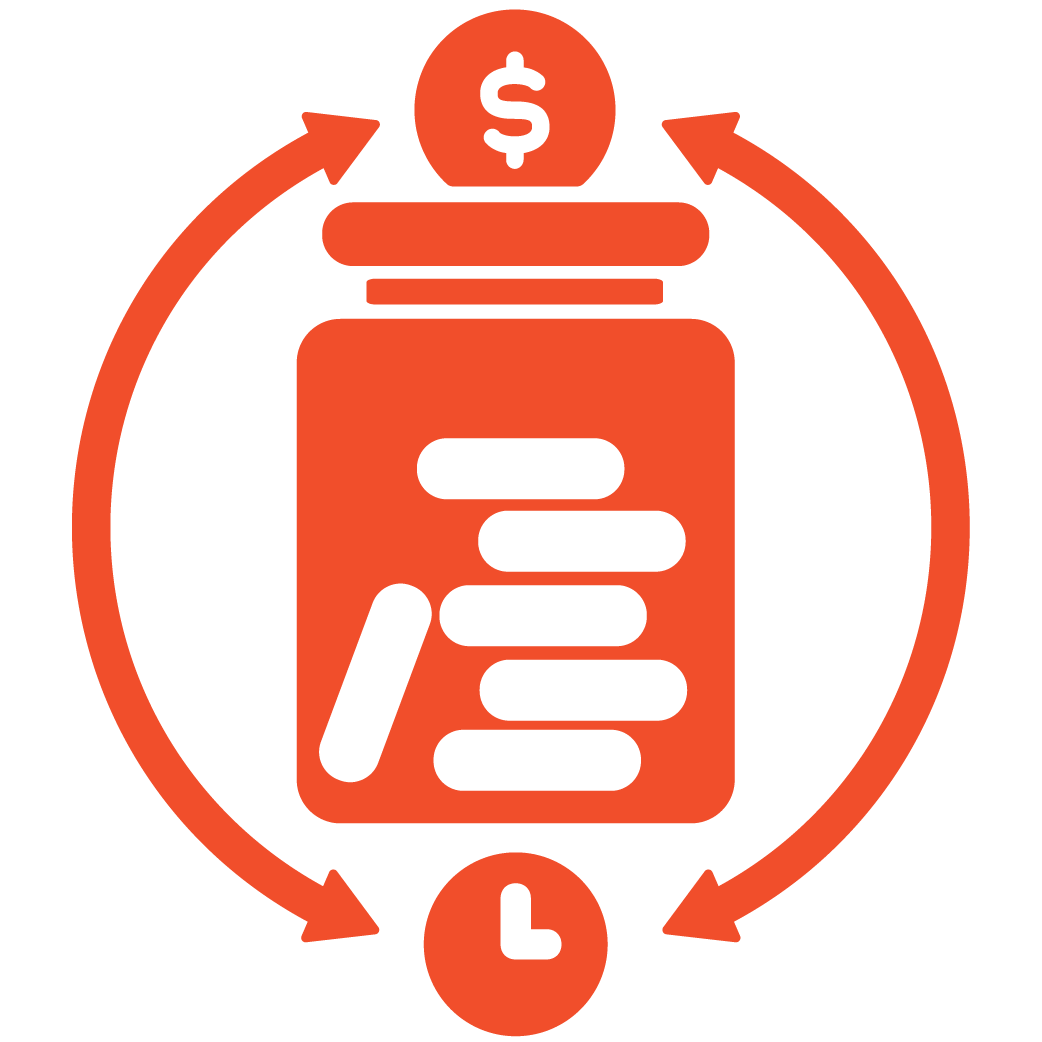Overview #
Easily manage your restaurant menu in myRestro — add food items, create size or flavor variations, and include add-ons like sides or drinks, all from your Admin Dashboard.
Step 1: Access the Menu Management Section #
1. Log in to your myRestro Admin Dashboard.
2. From the left-hand sidebar, click on Menu Management.
3. Select Food from the dropdown options.
You’ll find the following menu options available:
– Add New: Create a new food item.
– List: View and manage existing menu items.
– Review: Check customer reviews related to food items.
– Bulk Import / Bulk Export: Upload or download menu items in bulk using Excel files.
Step 2: Add a New Menu Item #
1. Click Add New under the Food section.
2. Upload the Food Image – choose a high-quality photo to make your dish appealing.
3. Enter the Required Details, such as:
– Food Name
– Description
– Category (e.g., Appetizer, Main Course, Beverage, Dessert)
– Price
– Availability (e.g., Active/Inactive)
4. Once all fields are filled, click Submit to add the item to your menu.
Your new food item is now added and will appear on your website’s menu.
Step 3: Add Variations to Menu Items #
Variations allow you to offer customers multiple options for the same dish (for example, different sizes or flavors).
To add a variation:
1. Go to the Food Variations section.
2. Click Add New Variation.
3. Enter the required details:
– Size (e.g., Small, Medium, Large)
– Flavor (e.g., Spicy, Mild, BBQ, Garlic)
– Price (set a price per variation, if applicable)
4. Click Submit to save the variation.
Each variation will now be available under the selected menu item, giving your customers more choices.
Step 4: Create Add-ons #
Add-ons help you upsell extra items such as sauces, sides, or toppings.
To create add-ons:
1. Go to Menu Management → Add-ons.
2. You’ll find the following options:
– List – View and manage your add-ons.
– Bulk Import / Bulk Export – Upload or export add-ons in Excel format.
3. Click List.
4. Enter the Add-on Name (e.g., Cheese, Extra Sauce, Fries) and Price.
5. Click Submit to create the add-on.
Step 5: Attach Add-ons to Food Items #
Now that your add-ons are created, you can link them to specific food items.
1. Go to Menu Management → Food.
2. Select the menu item you want to customize.
3. From the Add-ons section, choose the desired add-ons from your existing list.
4. Click Submit to save the changes.
The selected add-ons will now appear as optional extras when customers order that menu item.
Pro Tips for Better Menu Management #
– Use high-resolution images and consistent naming conventions.
– Add clear descriptions and allergen details to improve customer trust.
– Use Variations for size or flavor differences, and Add-ons for extra toppings or sides.
– Take advantage of Bulk Import if you’re uploading a large menu.
That’s It! You’ve successfully learned how to add menu items, variations, and add-ons to your myRestro website.
With these simple steps, you can create a dynamic and interactive menu that enhances customer experience and boosts online sales.
Support Contact #
If you need further assistance customizing your theme colors:
Email: support@myrestro.io
Phone: +1 (562) 366-0646
Website: www.myrestro.io