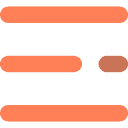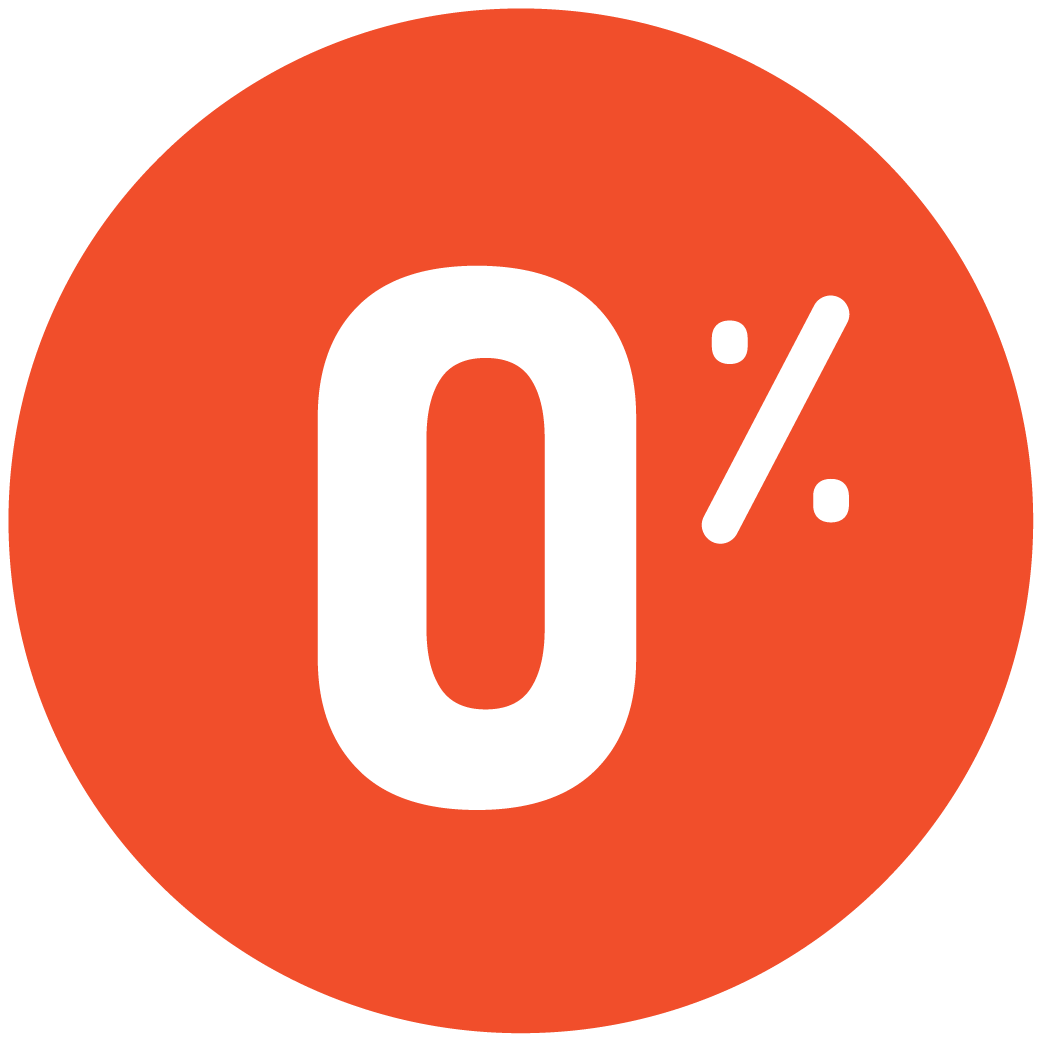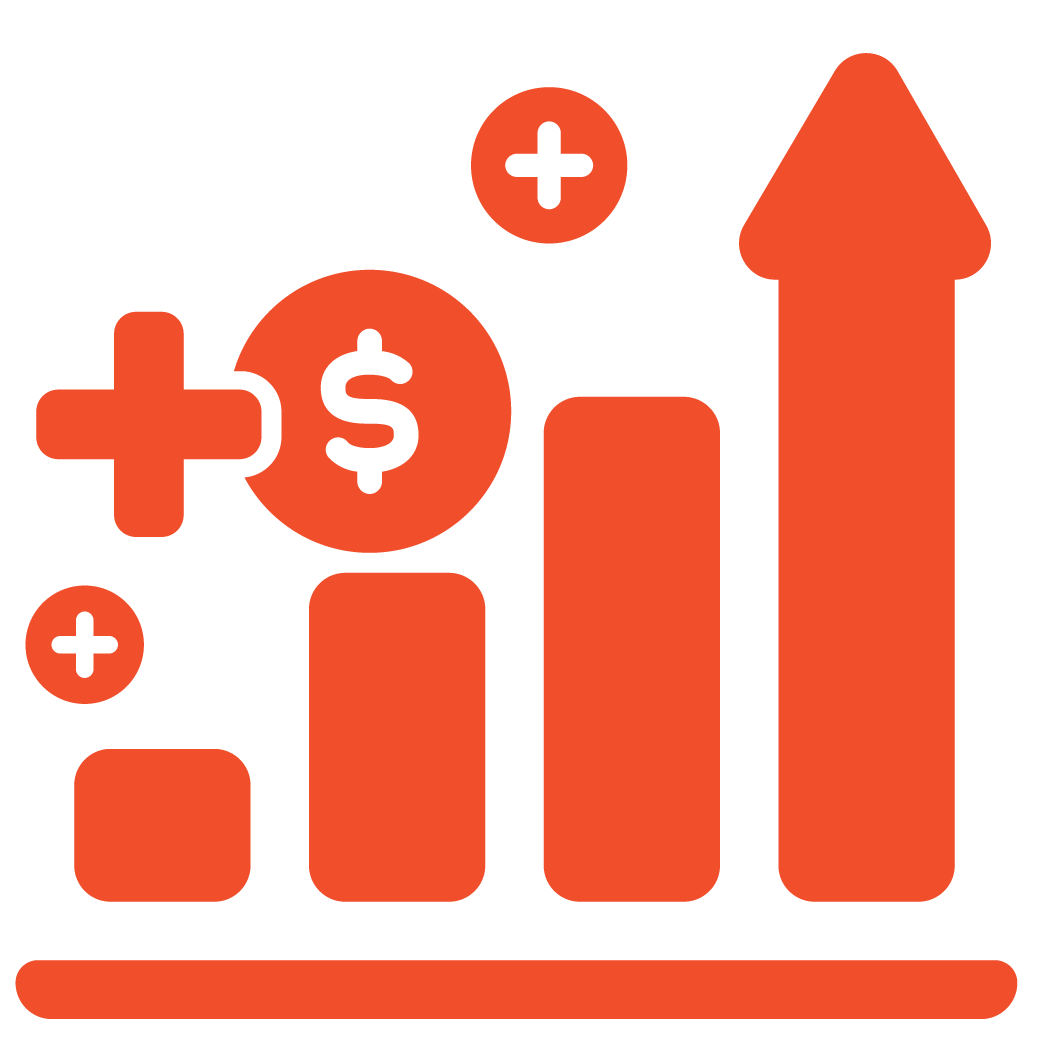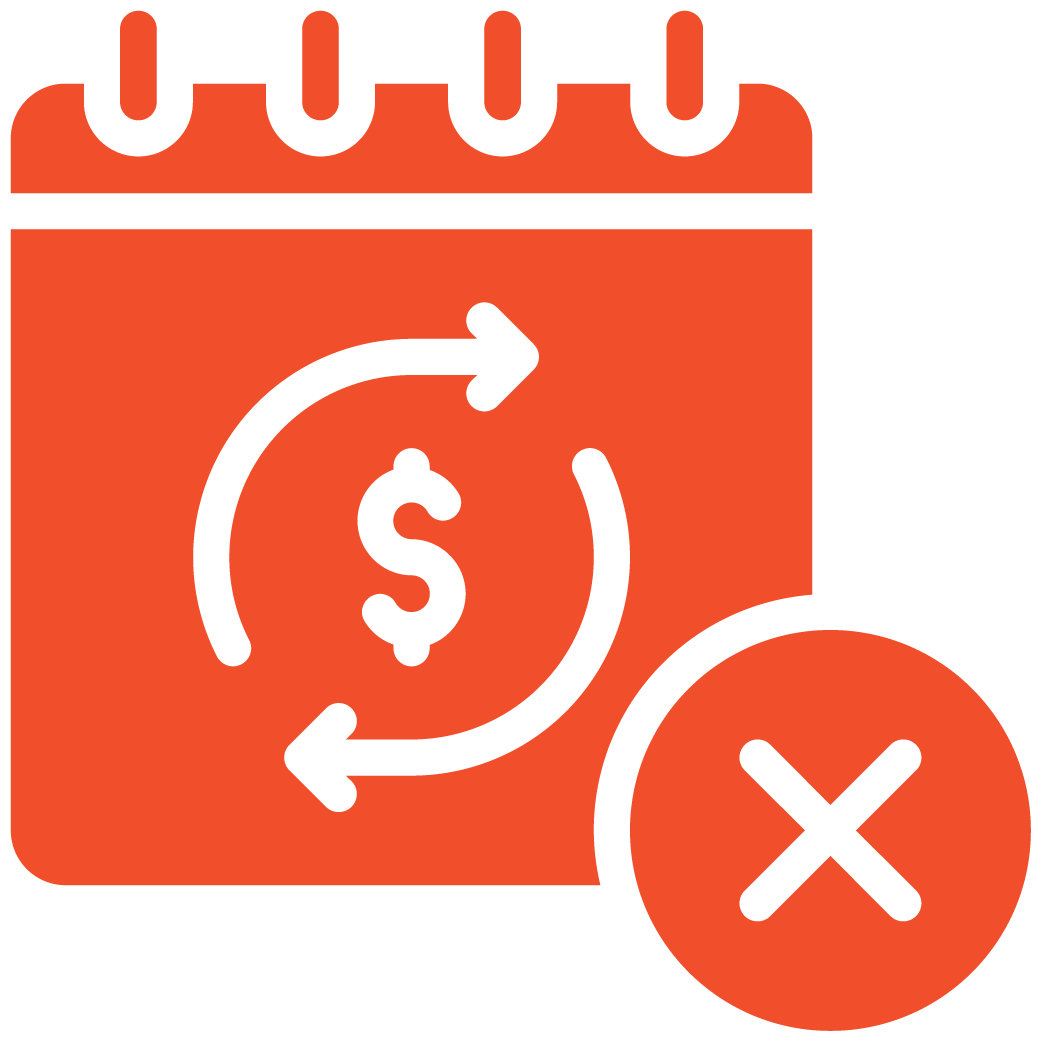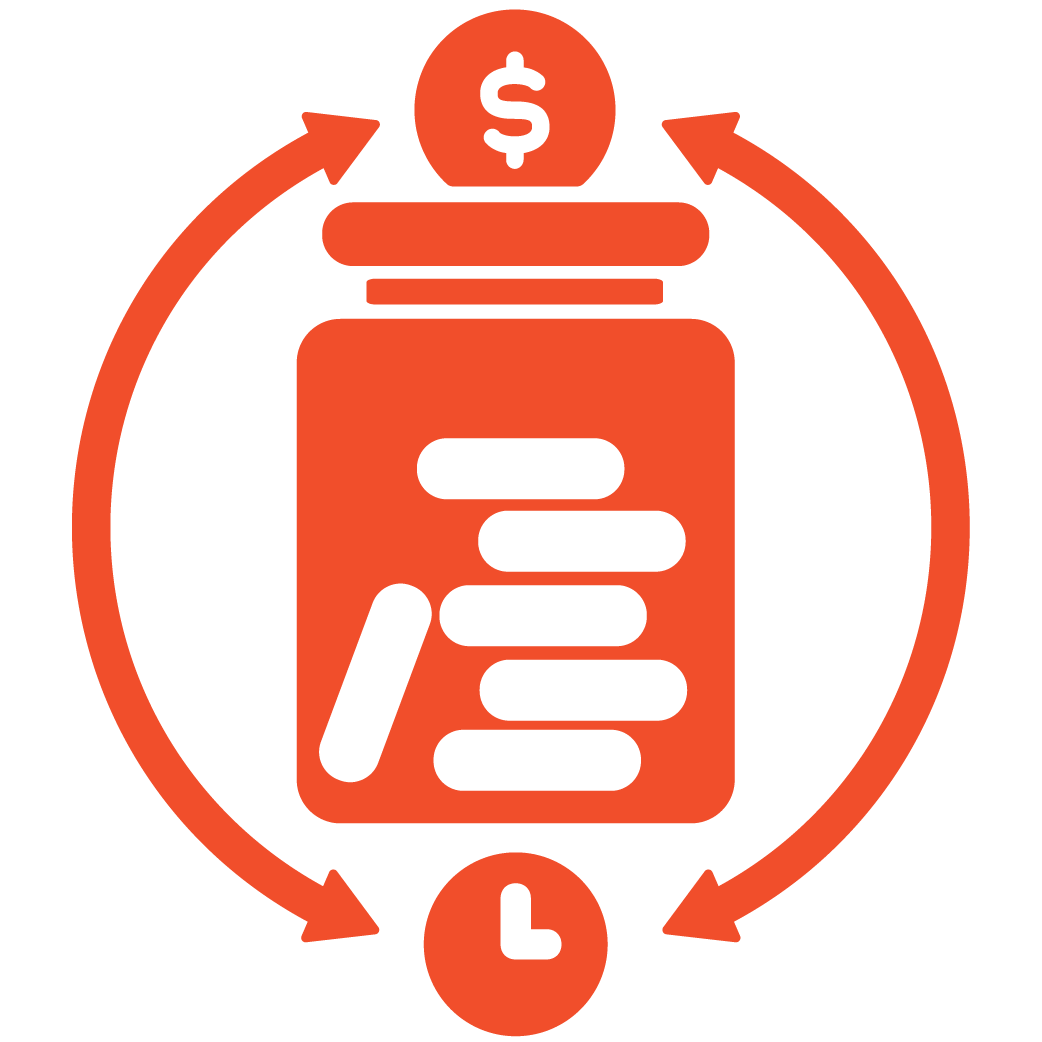Theme Color Customization #
Login to your admin dashboard.
From the left navigation bar, go to Business Settings → Business Setup → Theme Color.
This section allows you to change the primary and secondary colors of your restaurant website and dashboard.
Primary and Secondary Colors #
– Primary Color – This is your main brand color. It represents your restaurant’s identity across your website.
– Secondary Color – This color complements the primary one, enhancing overall style and balance in your design.
Front-End Color Settings #
In the Front-End section, choose your desired Primary and Secondary colors.
These colors will reflect on your public website, including buttons, highlights, and key visual elements.
Back-End Color Settings #
You can also customize the Back-End (Admin Dashboard) colors.
Adjust the navigation bar and panel shades to match your restaurant’s brand identity for a consistent look and feel.
Save Changes #
After selecting your preferred colors, click Submit on the right-hand side to apply the changes.
Your website and dashboard will automatically update with your new color theme.
Important Note: Choosing Brand Colors #
To maintain a professional and consistent appearance:
– Use your logo colors as a reference.
– Choose contrasting yet harmonious tones for primary and secondary colors.
– Avoid overly bright or hard-to-read combinations.
Support Contact #
If you need further assistance customizing your theme colors:
Email: support@myrestro.io
Phone: +1 (562) 366-0646
Website: www.myrestro.io